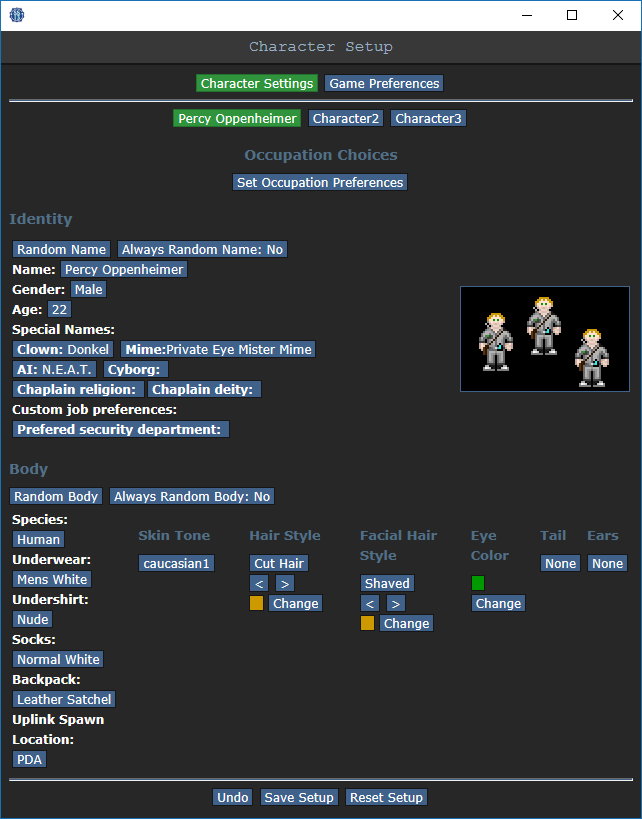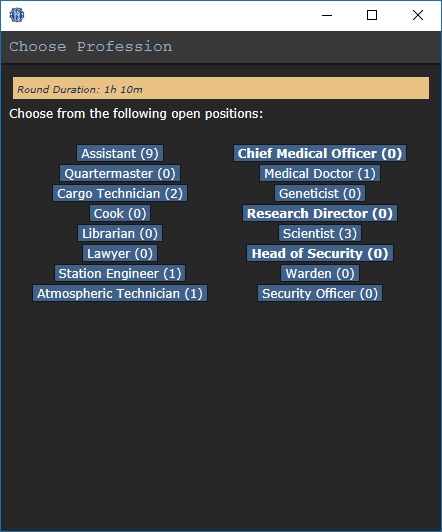Starter guide: Difference between revisions
imported>Kingofkosmos |
imported>Kingofkosmos |
||
| Line 65: | Line 65: | ||
== Learn as You Play -Exercises == | == Learn as You Play -Exercises == | ||
Here we come to the first sign of of whether you'll be a good player or not: '''If you're bored already and can't be assed to do these exercises then you're probably not going to like Space Station 13. If you are eager to learn, however, you will become a good player.''' These exercises are not mandatory but now that you know how the basics work. DON'T JUST GRAB an ITEM AND START HITTING PEOPLE WITH IT, or your existence on SS13 will be very short indeed. | Here we come to the first sign of of whether you'll be a good player or not: '''If you're bored already and can't be assed to do these exercises then you're probably not going to like Space Station 13. If you are eager to learn, however, you will become a good player.''' These exercises are not mandatory but now that you know how the basics work. DON'T JUST GRAB an ITEM AND START HITTING PEOPLE WITH IT, or your existence on SS13 will be very short indeed. | ||
{|align="center" style="width:100%; border:2px #EAFFEF solid; background:#EEEEFF; text-align:left;" | {|align="center" style="width:100%; border:2px #EAFFEF solid; background:#EEEEFF; text-align:left;" | ||
| Line 129: | Line 131: | ||
:#Close the PDA. | :#Close the PDA. | ||
|} | |} | ||
'''Congratulations!''' | <center> '''Congratulations!'''<br> | ||
You've just finished the tutorial and are now up to scratch with how basic | You've just finished the tutorial and are now up to scratch with how basic things works. </center> | ||
=== Next recommended steps === | === Next recommended steps === | ||
Revision as of 07:31, 6 August 2013
Space Station 13 is a 2D multiplayer space station simulator with fully destructable environments. It can take some time to get used to the dynamics of the game but below is a quick tutorial to get started on your first visit to SS13.
Connecting to the Server
Get BYOND (required to play!) and click on one of the servers below:
- Server #1: [byond://game.ss13.eu:1337 byond://game.ss13.eu:1337]
- Server #2: [byond://game.ss13.eu:2337 byond://game.ss13.eu:2337]
The Rules
Yes, there are rules set inplace to ensure an enjoyable experience for all players. Please take a moment and read them.
Character Setup
You'll learn this part by yourself, for the first time follow my instructions so we can get to the game as quickly as possible:
After you join the server, you will be greeted with a windows which has 'Setup Character', 'Join Game' and 'Observe' on it. Click the Setup Character button and you will get a settings window. Set the things marked with red to the ones below: Do not get tempted to pick another job as you're still learning and are not ready for them.
Once you're done, hit the Save Setup button, close this window and click the 'Join Game' link. A list of available jobs will pop up, select Assistant (and nothing else!).
Heads Up Display
| Your inventory is along the bottom and lower left of the screen. Commands are to the lower right corner, and your personal status is on the right edge of the screen.
1 2 3 4 File:Hud-walkrun.png Walk/Run Switch - A button that toggles between running and walking. Running over wet floors will cause you to slip. 5 File:Hud-target.png Body Target - Shows what part of someone's body you will interact with. To change this, click on the different parts of the body. 6 Commands:
7 File:Hud-health.png Health - Fades to orange, then red as you take more damage. The letters CRIT means you are currently dying. You may be saved if someone administers medical treatment in time. 8 File:Hud-internals.png Internals Status - Shows whether or not you have internals running. Internals consist of an oxygen tank and a breath mask. Clicking this will toggle it on/off if you have them equipped. |
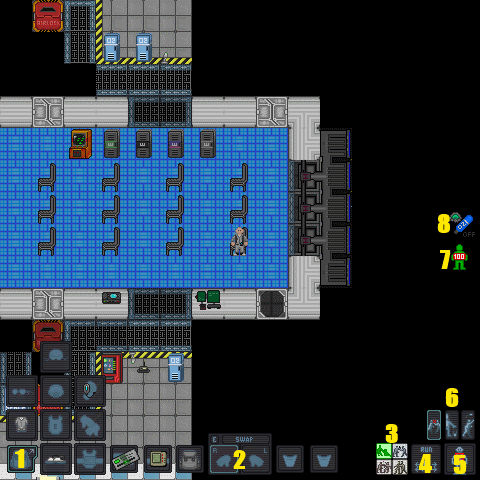 |
Status Alerts
| These icons are normally not seen on the screen. They will only appear if something is wrong.
|
Picking Up and Using Items
The game uses a point-and-click system. You select which hand you wish to use with the ![]() hand buttons and by clicking on the item you wish to interact with. If you want to heal someone's bruise damage with a bruisepack, you first click on the bruisepack with an empty hand to pick it up and then click on the patient with the bruise pack in your active hand.
hand buttons and by clicking on the item you wish to interact with. If you want to heal someone's bruise damage with a bruisepack, you first click on the bruisepack with an empty hand to pick it up and then click on the patient with the bruise pack in your active hand.
Some items can hold more items, such as a backpack. To open it, simply click on it. If you wish to remove your backpack from your back, click and drag it to an empty hand.
To drop an item simply hit the drop button with the item in your active hand.
Learn as You Play -Exercises
Here we come to the first sign of of whether you'll be a good player or not: If you're bored already and can't be assed to do these exercises then you're probably not going to like Space Station 13. If you are eager to learn, however, you will become a good player. These exercises are not mandatory but now that you know how the basics work. DON'T JUST GRAB an ITEM AND START HITTING PEOPLE WITH IT, or your existence on SS13 will be very short indeed.
| First Day on the Job
Welcome aboard the Space Station 13, chances are you have arrived late in the shift and are currently located on the arrival shuttle. Clothing and Internals
|
Great! Now you're ready to start your first day on Space Station 13!
Writing, radio and PDA's
|
You've just finished the tutorial and are now up to scratch with how basic things works.
Next recommended steps
- Explore the station, keep your mouse cursor over doors and check your lower right bar for a description what rooms hold inside. Check the map and get used to the layout, the station is really not as big as it first seems.
- Talk to people, ask them what they're doing and if you could be of any assistance. The bar is an excellent place to find bored people who have nothing else to do but socialize.
- Go get a 'watered down' -version of some job and join a department mid-shift. Walk to the HoP's desk (if there's no one manning the desk you can PDA message the HoP asking him to come as soon as possible) and ask him a job recommendation or recommend some of your own (e.g. Space Hobo, Pianist, Waiter, Monk, Boxer)!
- Most rounds end with a shuttle call, the Escape Shuttle will arrive to the Escape Shuttle Hallway, which you can find easily if you follow the panicking people, blood trails and hallways leading east. Get on board the shuttle and buckle yourself to a chair so you won't fall down during takeoff by clicking & dragging yourself on to the chair you're on and enjoy the ride! After you're all back at CentCom, the round ends and another one starts, such is the circle of life in SS13.
- Read the few tips underneath and start your second round by choosing your first "real job" as a Cargo Tech, which you should probably play for at least a few rounds. Don't get greedy, work your way slowly up from civilian jobs to more stressful ones. Good luck and have fun!
Keyboard Shortcuts
Check out the list of Keyboard Shortcuts to make your life in space easier.
Basic Controls Summary
- Arrow keys to move
- type ooc "text" to speak out of character (OOC)
- type say "text" to speak in character (IC). Clicking the chat button in the lower right corner will automatically place say in the chat bar.
- type say ";text" to speak over the radio (in character)
- type say ":h" to speak over your department radio, if you have one. Examine the radio to find specific letters for your department. (Right click > Examine or Shift+Click) (in character)
- Left click items to interact with them.
- Right click items to bring up the context menu.
- See here for information about the user interface.
- Some additional Keyboard Shortcuts exist.
General Tips
Some general tips that will get you through gameplay:
- Not sure what something is? Shift+Click on an object to examine it. If you need more info, search the object from wiki. Every door on the station has a label, too. If you're not sure where you are, examine a nearby door.
- Play your first real round as a Cargo Technician - It will let you learn the controls from more experienced players (Notably the Quartermaster) in a low stress, low importance job, while being useful.
- Join after the round officially starts, so to minimize any risk.
- It's okay to tell people you are new in IC chat. Some of your coworkers might even take the time to show you the ropes.
- Clicking and dragging your PDA enables hands free usage. Clicking your PDA with an ID places it inside.
- If OOC chat is too noisy for you you can toggle it off under the Preferences tab in-game.
- Internals are important. To set up an internal gas supply, you need a mask and an oxygen tank. Put the mask on the mask slot and your oxygen tank on your belt or back. Then click the internals status button to toggle it. Note that they run out of air eventually, the pressure of the gas supply in use can be observed from the info-tab. You start with a box with internals in your backpack.
- Space is deadly without a space suit on, and a set of internals running, or proper mutations which enable you to live without air or warmth.
- Examining your radio headset will list all available channels and how to talk on them.
- Having your intent on Help will let you walk through others with help intent on instead of bumping into them. Always have 'help' on when moving around.
- If you get contacted by an admin please reply politely and simply tell your side of the story. You reply to admins by clicking on their name.
Do not:
- Do not share any in-character information in OOC or over IRC (See IC in OOC here).
- Don't play any Heads of Staff jobs until you have some experience as their subordinates.
- Do not play Security roles until you have a very good handle on the game's mechanics.
- If you get killed, don't complain in OOC. If you feel the kill was unjust, use Adminhelp.
Antagonist
Try to resist the urge to press the "be syndicate" buttons. Antagonist roles can be excessively hard, and next to impossible to the newest of players. Get your space legs for a bit, and hope you get brainwashed in a Revolution or Cultist round to have a watered down traitor experience before taking the plunge.
Closing
Keep in mind that the idea of this game (like all games) is simply to have fun. Just follow the rules, don't be a jerk, check the updates, and remember a little of how each job works (so you know what department blows up the ship and which one cures you of diseases).
Need More Help?
Look at the Frequently Asked Questions or ask a question here. We'll answer it.