Starter guide: Difference between revisions
(added mention of mentor tab to status tab descriptions) |
m (clarified that the AI isnt always asimov) |
||
| Line 34: | Line 34: | ||
You don't need to worry about Special Names, Custom job preferences, Uplink Spawn Location, or Species - for now, '''make sure you're a human''', and edit your appearance as you see fit. There's no difference between clothing/backpack options other than appearance, so pick what you think looks best. | You don't need to worry about Special Names, Custom job preferences, Uplink Spawn Location, or Species - for now, '''make sure you're a human''', and edit your appearance as you see fit. There's no difference between clothing/backpack options other than appearance, so pick what you think looks best. | ||
<div style="text-align: left; max-width: 800px;">{{#tag:tab|Special names are names specific to certain roles - for example, if you're the clown, you may want a funny name instead of your regular one. The name policy is relaxed on these, so if you have a funny idea for a name, go nuts (within reason - this is at admin discretion). The only custom job preference is specific to security officers, and allows you to choose the department you'd like to monitor. The Uplink spawn location is specific to the [[traitor]] role, and determines the item you can access your [[uplink]] from, where you can purchase different tools to accomplish your goals. The various species options have some effects on gameplay - you can browse the articles for [[lizardmen|lizards]], [[flypeople]], and [[plasmamen]] for more info.|dropdown=true|collapsed=true|name=What does all the ignored stuff do?}}</div> | <div style="text-align: left; max-width: 800px;">{{#tag:tab|Special names are names specific to certain roles - for example, if you're the clown, you may want a funny name instead of your regular one. The name policy is relaxed on these, so if you have a funny idea for a name, go nuts (within reason - this is at admin discretion). The only custom job preference is specific to security officers, and allows you to choose the department you'd like to monitor. The Uplink spawn location is specific to the [[traitor]] role, and determines the item you can access your [[uplink]] from, where you can purchase different tools to accomplish your goals. The various species options have some effects on gameplay - you can browse the articles for [[lizardmen|lizards]], [[flypeople]], and [[plasmamen]] for more info.|dropdown=true|collapsed=true|name=What does all the ignored stuff do?}}</div> | ||
<div style="text-align: left; max-width: 800px;">{{#tag:tab|The AI on the station follows [[Asimov|the three rules of robotics]]. This means that if you aren't human, the AI can ignore you freely and can cause harm to you if they want. Most players will avoid needlessly antagonizing anyone not playing a human, but it's much better to be safe than sorry.|dropdown=true|collapsed=true|name=Why do I need to be a human?}}</div> | <div style="text-align: left; max-width: 800px;">{{#tag:tab|;The AI:The AI on the station sometimes follows [[Asimov|the three rules of robotics]]. This means that if you aren't human, the AI can ignore you freely and can cause harm to you if they want. Most players will avoid needlessly antagonizing anyone not playing a human, but it's much better to be safe than sorry.|dropdown=true|collapsed=true|name=Why do I need to be a human?}}</div> | ||
Once you've finished editing your appearance, be sure to press the '''Save Setup''' button at the bottom of the window. Next, press the '''Set Occupation Preferences''' button. | Once you've finished editing your appearance, be sure to press the '''Save Setup''' button at the bottom of the window. Next, press the '''Set Occupation Preferences''' button. | ||
Revision as of 11:50, 24 June 2023
This guide is designed for ease of use for first time players, so non-essential information is segregated to expandable text boxes. Reading these isn't necessary to get into the game, but it's recommended.
What is SS13?
Space Station 13 is a multiplayer sandbox that has a heavy focus on player interaction. In the year 2557, the megacorporation Nanotrasen has employed you as a staff member onboard their latest state of the art research station. Nanotrasen claims to be researching plasma, a mysterious new substance, but rumors are abound that the station is little more than a twisted social experiment...
At the start of each round, each player is assigned a role onboard the station. There are many jobs, such as the scientist performing research and development of new technologies, the medical doctor trying to keep people alive, or the simple janitor. There are many different ways to play. The game also randomly chooses a a round type, ranging from an all out assault on the station by nuclear operatives, a sinister cult sacrificing crewmembers to summon their god, or more commonly, good ol' fashioned traitors. Every round on Space Station 13 is different.
Before Playing
It's important to [read the rules] before connecting for the first time. Some common new player mistakes to avoid include:
- Being violent towards other crew members without any reason. This is only okay if you're an antagonist, and you will be notified if you're chosen to be one. If they grab you by your butt and try to space you, feel free to robust them. (Telling the admins you were "roleplaying an insane person" will get a couple laughs, but you'll still get banned.)
- You can press the mentorhelp button (found in the "MENTOR" tab above the chat) at any time to send a message directly to the mentor team if you have any questions.
One last point: Please, remember the human. SS13 can be highly frustrating, you will be unceremoniously killed, griefed, or die to some galactic space-bug shortly before executing your master plan. Everyone is here to play a game they enjoy, so keep that in mind before you bash someone's brain in with a toolbox because they took your multitool.
Setting Up
Make your way to the BYOND download page and download the client. Once you've downloaded, installed, and logged into the client, feel free to close it - we won't be needing to use it directly anymore. Once you're set up, choose a server to join:
- BeeStation Sage: byond://sage.beestation13.com:7878
- BeeStation Acacia: byond://acacia.beestation13.com:7979
If you can't use these links to join, open the BYOND client, press Ctrl and O, and paste the link to the server you want to join.
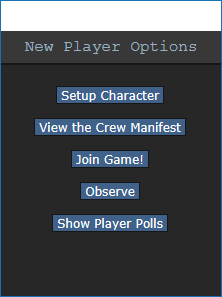
Once you've connected to a server, you'll be greeted by a small popup window labelled New Player Options.
If this is your first time playing on BeeStation, you'll need to create a character. Click on the Setup Character button, and the character creation menu will open.
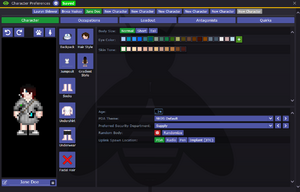
You don't need to worry about Special Names, Custom job preferences, Uplink Spawn Location, or Species - for now, make sure you're a human, and edit your appearance as you see fit. There's no difference between clothing/backpack options other than appearance, so pick what you think looks best.
Once you've finished editing your appearance, be sure to press the Save Setup button at the bottom of the window. Next, press the Set Occupation Preferences button.
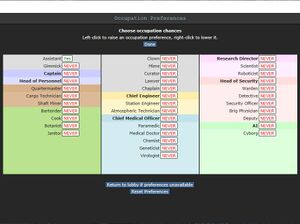
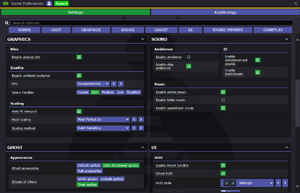
If the button next to Assistant is a red NO, click it once so that it says YES in green text. This sets your job to be assistant, no matter what.
After that, press Done, then, Save Setup. Then click on Game Preferences at the top of the character creation screen. The menu will change and have a big list of options.
Make sure all of the Special Role Settings are set to No (These control optional settings, like choosing if you'd like to roll for a traitor role - they assume you know how to play the game and are important to the round, so we want them off for now.) More importantly, change the Keybindings option to "Hotkeys". This guide will assume you're using this control scheme, as it provides quicker functions for actions than the default controls. Most of the options here are relatively self explanatory or irrelevant, so once you're done, click Save Setup one last time and close the window.
Joining the Game
Now that you've created your character, you're ready to join the game. (You may want to continue to read the guide before jumping in.)
There's two possible menus here - the lobby screen will either display a list that has Join Game! or a Ready/Not Ready toggle.
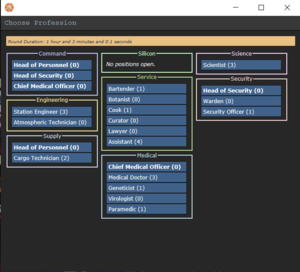
Click on the button, and a window will pop up asking you to choose a profession. The jobs available will vary, but for now, pick Assistant. (The numbers in the brackets next to the job title show the current number of players who have been assigned that job for the round, if there is a zero inside the brackets, no one has been assigned to that job for the round. When you click on the job you want, you'll be brought to the station via the arrival shuttle. You'll start out on a transit shuttle that will dock at the station in a few seconds - you'll also be strapped into a chair, so don't forget to unbuckle yourself. (You can do this by clicking the Resist button - don't worry if you aren't sure which button that is yet, as it's explained further down the guide.)
This is ideal, because you'll be playing the round from the beginning, when things are the going to be calm and allow you to get your bearings in a relatively safe environment. Toggle the button to Ready, then wait for the game to begin. (You can see the time until the game begins on the Lobby tab, on the top right of the game window.)
Pressing Observe will spawn you as a ghost, which is essentially a spectator - you won't be able to spawn normally until the next round if you select this option!
Interface 101
Tabs
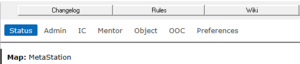
Before you do anything else, take a look at the top right of the game window. You'll see some tabs labelled Status, Lobby, Admin, IC, Mentor, OOC, Object, and Preferences. The most important tabs are the Status and Admin tabs. If you're using internals (an oxygen tank and mask), the Status tab tells you the remaining air pressure - useful for avoiding death by suffocation. The Admin tab contains the Adminhelp button, used to contact admins directly if you have a question or believe someone is breaking the rules. The Mentor tab contains the Mentorhelp button, used to ask mentors questions, and the Request Mentor Assistance button, which gives any ghosted mentors the option to become an imaginary friend and help with anything you're confused about.
- Status
- Displays important info such as your ping, the current map, pressure remaining in airtanks, etc.
- Admin
- Contains buttons that allow you if any admins are online, and most importantly, to send a message directly to the admins (the Adminhelp button). If no admins are online, the message will be forwarded to the admin IRC channel.
- Mentor
- Contains buttons that allow you to see if any mentors are online, and allow you to ask a question directly to the mentors (the "Mentorhelp" button). Mentorhelps are not forwarded like adminhelps.
- IC
- Stands for "In Character". Usually won't use this. (The Pray button allows you to send a message to any admins online in character - often used for "communicating with the gods". Another useful button is Rest, which lets you go prone at will.)
- OOC
- Stands for "Out of Character". Again, rarely needs to be used. Various functions that are related to the game, but not something your character does (eg. seeing the number of players online).
- Object
- Never used. Contains buttons to manipulate objects (eg. drag/stop dragging an object), but there are hotkeys to do these things much faster.
- Preferences
- Self explanatory - contains various options you can toggle on and off.
In the Status tab, take note of the map currently being played on the server. It'll be used later in the guide.
HUD
The biggest barrier to entry in Space Station 13 is the controls. The UI is, at a glance, complex, and the controls are unintuitive. Thankfully, once it clicks, you'll never have an issue with it again. Don't let it overwhelm you - after a round or two of practice, you should be fine.
The top right of the screen contains the action tabs mentioned previously, and the bottom right is the text log. This is where you can see what people are saying, what's happening around you, and chat such as OOC or adminhelps. The bar along the bottom of the screen is the input bar, but since we're on Hotkey mode we won't need to use it. There's quite a few HUD elements on the main screen, so let's break them down into sections. Don't worry if you can't memorize what everything does at once - you can always come back to this guide.
The backpack ![]() icon can be toggled to show your worn equipment.
icon can be toggled to show your worn equipment.
The belt ![]() , backpack
, backpack ![]() , and pocket
, and pocket ![]() icons are all storage locations.
icons are all storage locations.
The drop ![]() and throw
and throw ![]() icons do what the name implies. Dropping is self explanatory, but the throw button is a toggle - if it's on and you click somewhere, you'll throw the item in your hand at where you clicked. (You can also press R to enable throwing and Q to drop your held item.)
icons do what the name implies. Dropping is self explanatory, but the throw button is a toggle - if it's on and you click somewhere, you'll throw the item in your hand at where you clicked. (You can also press R to enable throwing and Q to drop your held item.)
The pull ![]() icon only appears when dragging something, and can be pressed to stop dragging an object. Hotkey: "del".
icon only appears when dragging something, and can be pressed to stop dragging an object. Hotkey: "del".
The internals ![]() icon can be clicked to enable/disable your internals (oxygen tank and breath mask).
icon can be clicked to enable/disable your internals (oxygen tank and breath mask).
The resist ![]() icon can be pressed to break out of grabs, restraints, and if you're on fire, is the "stop drop and roll" button. Hotkey: "B".
icon can be pressed to break out of grabs, restraints, and if you're on fire, is the "stop drop and roll" button. Hotkey: "B".
The run/walk toggle ![]() icon can be pressed to switch between running and walking. Running is faster, but walking has benefits, such as being able to walk over water without slipping - useful for when the janitor doesn't put wet floor signs down. Hotkey: Hold "alt" to walk.
icon can be pressed to switch between running and walking. Running is faster, but walking has benefits, such as being able to walk over water without slipping - useful for when the janitor doesn't put wet floor signs down. Hotkey: Hold "alt" to walk.
The body selector ![]() icon is used to choose which body part you want to target. This is used for both targeting specific sections to heal, or targeting specific sections when attacking someone. Click a limb to target it. (You can target individual arms, legs, the head, the upper torso, the groin, the eyes, or the mouth.) Hotkeys: "numpad keys".
icon is used to choose which body part you want to target. This is used for both targeting specific sections to heal, or targeting specific sections when attacking someone. Click a limb to target it. (You can target individual arms, legs, the head, the upper torso, the groin, the eyes, or the mouth.) Hotkeys: "numpad keys".
The crafting menu ![]() icon opens the crafting menu.
icon opens the crafting menu.
The speech bubble ![]() icon opens the languages menu. You won't need to use this for the tutorial.
icon opens the languages menu. You won't need to use this for the tutorial.
![]() Oxygen warning - The air you're breathing doesn't have enough oxygen.
Oxygen warning - The air you're breathing doesn't have enough oxygen.
![]() Pressure warning - Pressure levels are too high (red) or too low (black). Low and high pressures can kill you.
Pressure warning - Pressure levels are too high (red) or too low (black). Low and high pressures can kill you.
![]() Toxin warning - You are breathing in toxic gases.
Toxin warning - You are breathing in toxic gases.
![]() Fire warning - The air is hot enough to burn you.
Fire warning - The air is hot enough to burn you.
![]() Freeze warning - The air is cold enough to freeze you.
Freeze warning - The air is cold enough to freeze you.
![]() Temperature warning - You're too cold or too hot.
Temperature warning - You're too cold or too hot.
Controls

Don’t get scared by the hotkey image. It shows all the controls and their alternatives. This might seem like a lot, but don't worry, you'll only be using a few most of the time. The control are quite elegantly designed. There are exceptions, but for the most part you will be able to anything from surgery to nuclear science with the exact same controls.
The default control scheme is “hotkeys” set in the game preferences menu. In case it’s not working you will see the bottom-right textbox in a red color. Click anywhere in the game window and press Tab. The textbox should go white showing that you are in “hotkey” mode.
- Use the WASD keys to move around.
- Press the X key to swap your active hand. The hand system is explained below.
- Press the Q key to drop what you are currently holding in your hand on the ground.
- Press the T key to talk. Prefix what you say with a semicolon (;) to say it in the global radio channel. Use the M key for non-verbal actions like “smile” or “wave”. Use the O key for OOC chat.
- Use left click on a thing to interact with it. Interact means different things based on the thing you are clicking. Use right click for a context menu (mostly used for stacks of items).
- Press the Z key with an item in hand to “use” it.
- Use SHIFT + click on anything to examine it. Your new favorite button combo. It will describe what you are looking at. As a new player you will be using this very often.
If you just want to just jump into a round immediately the above controls should be enough for your first round. Doing a task like asking someone where the drink vending machine is, buying and then drinking something.
If you are not as impatient skim the full controls page here. You can also check out all the available hotkeys.
Gameplay Concepts
Before getting into anything else, it's important to note that since SS13 is such an open ended game that has other people in it, when you get in game and try to follow the guide, things may go wrong - the station might have been almost entirely consumed by a singularity, a traitor could attack you with a powerful weapon, or something no one could have predicted will kill you. It's important to not let death get to you - Rule 10 exists for a reason! There are multiple ways you can be brought back into the game - don't get frustrated if something happens.
As a brand-new player, your first objective is simply joining the station as non-essential crew and attempting to survive, escaping via the evacuation shuttle or one of the pods located around the station. From there, you can branch out into more of the specific concepts that are often stumbling blocks for newer players, so let's address those first. (These are all in expandable boxes to save space, but it's not a bad idea to read them beforehand.)
The Hands System
If an item requires two hands to use, then the other hand slot will instead be labeled as “off-hand”. Why do I start by telling you this? Because only one hand can be selected at a time. Imagine yourself as a creature with one hand. You only sprout a second hand when you need to use two handed items.
Another time when you sprout an extra hand is to JUST hold an item. That is because your hands are also just a part of your inventory. However, think of them as an “active” part of your inventory. You place items in these “active” slots when you want to use them.
The bright box around one of your hands is the selected hand. Swap your selected hand with the X key. This is the hand that's used whenever you click on something. If it’s empty. Otherwise, you will use what you are holding in your hand on what you clicked on.
This can also cause problems with backpacks, boxes, and other containers. If you want to open a container, Alt + Click it. You can also pick it up, then switch hands and click on the container with an empty hand. Clicking on a container with an object will put it in the container. This also means that if you'd like to take your backpack off, you need to click and drag the bag to an empty hand - a normal click just opens the equipped bag.
If you find this confusing, you should go check out the full controls page. It goes hand in hand (GET IT!?) with this explanation. If you still find it confusing, then maybe you should play your first round already because it really is not that complicated.
Intents
The intent selector has four modes: help ![]() , disarm
, disarm ![]() , grab
, grab ![]() , and harm
, and harm ![]() . This system mostly controls how you interact with this your bare hands. You can learn more about these uses on the intents page. It's not, however, critical that you learn this right now. When it comes to using things this system is much simpler then it appears. Using a crowbar on someone will hit them regardless of intent. Most items work like that. Instead when it comes to things there are special use cases, for example:
. This system mostly controls how you interact with this your bare hands. You can learn more about these uses on the intents page. It's not, however, critical that you learn this right now. When it comes to using things this system is much simpler then it appears. Using a crowbar on someone will hit them regardless of intent. Most items work like that. Instead when it comes to things there are special use cases, for example:
- While doing surgery, if you are not on help
 intent, you will intentionally botch it.
intent, you will intentionally botch it. - Clicking on something next to you with a gun will shot them point blank. If, however, you are on harm
 intent you will hit them with the weapon instead.
intent you will hit them with the weapon instead. - Using harm
 intent on an airlock with a welder will weld it shut instead of repair it.
intent on an airlock with a welder will weld it shut instead of repair it.
You don't need to know these things know. It's just so you understand the types of specific thing you will use intents for. These exceptions are not important to memorize. The only intent related thing I want you to know for now is that clicking on people with and empty hand with help ![]() intent will hug them.
intent will hug them.
Damage
There are a few different damage types in SS13. If you take enough damage, you'll fall unconscious into critical condition, better known as Crit. If left untreated in this state, you'll slowly suffocate until you die.
Brute damage is received from physical attacks - punches, kicks, toolboxes, hatchets - if someone is hitting you over the head with it, it does Brute damage.
Burn damage is received from fire or exposure to the vacuum of space.
Toxin damage is received from breathing in poison gases, attacks from enemies like giant spiders, ingesting poison, drinking too much booze, or generally having any harmful chemical in your blood.
Oxygen damage is received from being unable to breathe, or while in critical condition. It goes down over time by itself if you're not in crit.
Brain damage is reveived from being cloned or other things. Can randomly cause brain traumas. Those suffering from brain damage usually need chemicals to cure their condition.
Cellular damage is reveived from being cloned or from being fed on by a slime. Can be cured with cryo treatment.
Brute and Burn damage are applied to specific limbs. If you've been smacked in the head with a toolbox a few times, you'll have to aim at your head (with numpad keys) when you use a bruise pack. Most medicines can be ingested to heal damage anywhere on your body. If you take enough damage to one limb, you can be dismembered. You will need surgery to replace lost limbs.
Combat
Combat in SS13 is very heavily focused on who falls over first. If you're prone, you've likely lost. This means items like soap ![]() or disablers
or disablers ![]() are extremely useful.
are extremely useful.
If you get into a fight, consider your options - it may be best to try and simply run away. If you think you can disarm your opponent, you could turn the tables by taking their weapon. Combat in SS13 is fast paced and revolves around a lot of back and forth swipes, almost like a strange joust between 2D spacemen.
Getting better at combat in SS13 requires practice - there's only so much you can be taught. The rest is learning how to create and take advantage of opportunities. Hopefully, you won't have to get into many fights as you start out.
To learn more about combat and how to win fights, see the Guide to Combat.
Ghosts
If you end up dying, don't worry, there's a few ways to go from there.
If you try to move, you'll ghost out of your corpse. This is essentially spectator mode - you can communicate with other dead players (and talking about the round out of character is okay in this chat) by talking normally and are able to fly around the entire map. (Note that while it's okay to talk about the round in deadchat, if you're revived, you cannot use any information gained while dead. Anything you saw while alive is fair game.)
If you die, you can be cloned, revived via defibrillator, turned into a podperson, have your brain removed and put into a cyborg, or more. There are ghost roles that can be played by dead players - some areas have objects that, when clicked on as a ghost, will spawn you as a new character. (You're a new character, so don't use any information from your past life.) There may even be alerts that pop up while you're dead, asking if you'd like to take control of a xenomorph, a morph, or almost anything else. These are often provided by admins, but can occasionally happen via random event. Please note that if you take on a ghost role you CANNOT be cloned or return to your original body!
Playing the Game
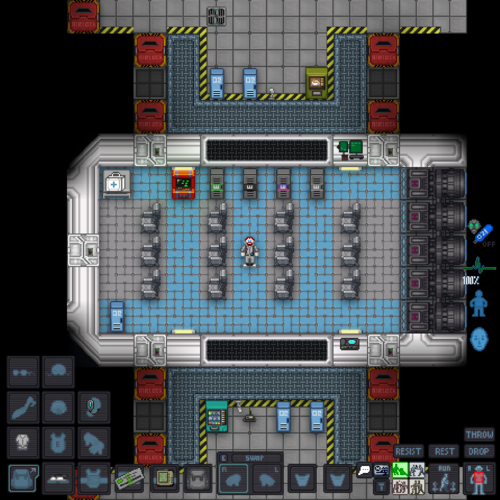
 |
C-05-MO, the AI says: "Hello! The automatic diagnostic and announcement system welcomes you to Space Station 13. Remember: Have a secure day." |
Now that we've gone over the interface and some more important game concepts, let's jump into the game. If you join a game in progress, you'll spawn on the arrival shuttle. (You'll start buckled onto a chair as the shuttle docks with the station - press the Resist button on the HUD or the picture of the chair to unbuckle yourself). Otherwise, you'll be spawned in a random, public area of the station.
BeeStation has multiple maps that the server will occasionally change to. The "standard" station layout is Box Station, but the game can also take place on Meta Station, Pubby Station, Delta Station, or Corg Station. You can visit the individual wiki pages to see the layout of a specific map.
Each station has a unique layout, so you'll likely want to use these maps to get your bearings.
- "BoxStation" Click here for a map of BoxStation. Visit the wiki page for BoxStation for more details.
- "MetaStation" Click here for a map of MetaStation. Visit the wiki page for MetaStation for more details.
- "PubbyStation" Click here for a map of PubbyStation. Visit the wiki page for PubbyStation for more details.
- "DeltaStation" Click here for a map of DeltaStation. Visit the wiki page for DeltaStation for more details.
- "KiloStation" Click here for a map of KiloStation. Visit the wiki page for KiloStation for more details.
- "CorgStation" Click here for a map of Corgstation. Visit the wiki page for Corgstation for more details.
Since you've chosen Assistant as your role, you'll have no responsibilities. This means you can safely attempt to get your bearings without fear of someone telling you that you need to be doing something. This guide will list a few tasks for you to perform so you can put the concepts discussed above into practice. It might be awkward at first, but it doesn't take much time to get to grips with how to control your character.
Eventualy, once you're confident in the controls, why not consider doing some roleplaying? Theres also a guide to help with that.
What to do if There's a Breach
If you hear the telltale sound of air being sucked out of a room or see a hole in the station, something's gone wrong and caused a breach. It's wise to avoid being exposed to the vacuum of space for too long, but if you need to pass by, you can put internals on.
When you spawn, inside your backpack is an emergency kit with a small tank of O2, a breath mask, and an epipen to stabilize someone who's in crit.
- Using an empty hand, click on your backpack, then click + drag the box inside to your character's sprite. This will open the box.
- Take the breath mask and put it on your mask
 slot (press the equipment
slot (press the equipment  icon to see it).
icon to see it). - Take the O2 tank and put it in one of your pockets. This leaves your hands free for other tasks.
- Press the internals
 icon to turn on your air supply.
icon to turn on your air supply.
This will keep you breathing clean air - make sure to avoid exposure to a vacuum for too long, and watch your air tank's supply in the Status bar!
|
File:Nuvola apps important.svg2. Hazards:
|
What Jobs to Take After Your First Round
The best beginner jobs are ones where no one is going to come to you asking for something you don't really understand. assistant is the best because no one expects anything at all from you. You are free to explore and play with the controls. However once you get a grip on the controls is recommended to move to a job where still no one expects anything, but that have a designated objective. The recommended assistant plus roles are:
- Janitor: People will expect nothing from you except maybe that you clean the floor.
- Curator: The library is practically abandoned. Play with board games and painting. Organize books. Get fun loot from your curator beacon.
- Cargo Tech: Move crates until you die. It is said that all SS13 journeys begin and end in cargo. This is because cargo is of vital importance to several game modes. As a CT you will get to see the flow of these rounds first hand. However, your job will still remain to be just moving crates.
After that it's time to move on to some real roles. Funnily enough, the best way to learn these roles is to sign up as an assistant again. You are going to use this role as intended and actually assist some departments. Going to the HoP or whatever place you want to learn about and asking nicely for someone to teach you is a very effective way to learn. The HoP can even give you custom job titles like "medical intern" or "brig receptionist". Job that are good for this are: Medical Doctor, Scientist, Station Engineer... This is also the best way to dip your toes safely into being a Security Officer. Be careful, because it's very easy to play security poorly, and letting the power get to your head is a bad idea.
Avoid joke roles such as the Clown or Mime at first. Many players find harassing the on board entertainment much more fun than any jokes the clown might otherwise have.
After some time, when you're confident enough in your combat abilities, you should enable antagonists within your game preferences, so that you can roll for antag when the shift starts. A good half of the game is arguably being an antag and beating everyone up. Don't be scared that you will be a bad antag. Due to the fact that you can't predict what or when it will happen everyone was a painfully obvious antag at one point. It's just how the game works. You should however avoid team antag roles. Blood cult, blood brothers, revolutions, clock cultists, nuclear operatives, xenomoprhs... The most common and "safe" antag options to dip you toes in are Traitor and Changeling.
