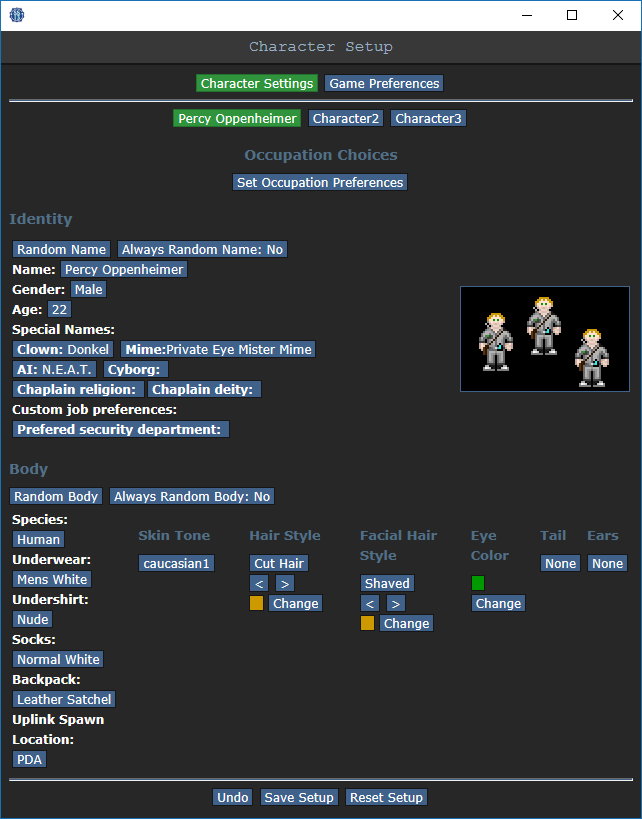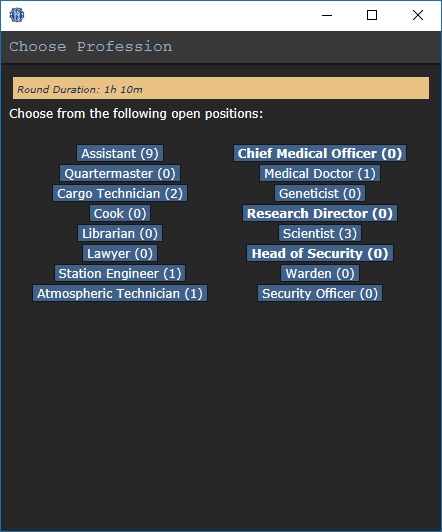Starter guide
Space Station 13 is a 2D multiplayer space station simulator with fully destructable environments. It can take some time to get used to the dynamics of the game but below is a quick tutorial to get started on your first visit to SS13.
The Rules
Yes, there are rules set inplace to ensure an enjoyable experience for all players. Please take a moment and read them.
Character Setup
You'll learn this part by yourself, for the first time follow my instructions so we can get to the game as quickly as possible:
After you join the server, you will be greeted with a windows which has 'Setup Character', 'Join Game' and 'Observe' on it. Click the Setup Character button and you will get a settings window. Set the things marked with red to the ones below: Do not get tempted to pick another job as you're still learning and are not ready for them.
Once you're done, hit the Save Setup button, close this window and click the 'Join Game' link. A list of available jobs will pop up, select Assistant (and nothing else!).
Heads Up Display
Your inventory is along the bottom and lower left of the screen. Commands are to the lower right corner, and your personal status is on the right edge of the screen.
|
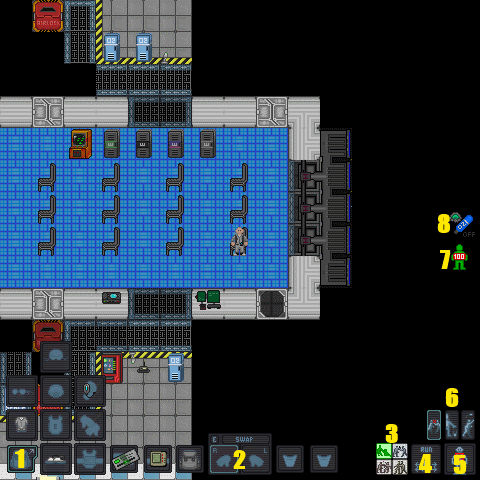 |
Status Alerts
These icons are normally not seen on the screen. They will only appear if something is wrong.
|
Picking Up and Using Items
The game uses a point-and-click system. You select which hand you wish to use with the ![]() hand buttons and by clicking on the item you wish to interact with. If you want to heal someone's bruise damage with a bruisepack, you first click on the bruisepack with an empty hand to pick it up and then click on the patient with the bruise pack in your active hand.
hand buttons and by clicking on the item you wish to interact with. If you want to heal someone's bruise damage with a bruisepack, you first click on the bruisepack with an empty hand to pick it up and then click on the patient with the bruise pack in your active hand.
Some items can hold more items, such as a backpack. To open it, simply click on it. If you wish to remove your backpack from your back, click and drag it to an empty hand.
To drop an item simply hit the drop button with the item in your active hand.
Learn as You Play -Exercises
Here we come to the first sign of of whether you'll be a good player or not: If you're bored already and can't be assed to do these exercises then you're probably not going to like Space Station 13. If you are eager to learn, however, you will become a good player. These exercises are not mandatory but now that you know how the basics work. DON'T JUST GRAB an ITEM AND START HITTING PEOPLE WITH IT, or your existence on SS13 will be very short indeed.
First Day on the Job
Welcome aboard the Space Station 13, chances are you have arrived late in the shift and are currently located on the arrival shuttle.
Clothing and Internals
- Navigation and items
 Firstly you need to get your clothing. Head over to the blue and pink lockers and open them, pick up a jumpsuit you like and a pair of shoes and place them in your backpack. When you're done close the locker.
Firstly you need to get your clothing. Head over to the blue and pink lockers and open them, pick up a jumpsuit you like and a pair of shoes and place them in your backpack. When you're done close the locker.
- Use the movement keys to move.
- Click the locker with an empty hand selected to open it.
- Right click the locker and choose a jumpsuit you like, click the 'Move to top' option.
- Click the jumpsuit with an empty hand to pick it up.
- Switch hands by clicking on the
 hand button or by pressing PAGE UP.
hand button or by pressing PAGE UP. - Repeat this for shoes and pick them up.
- Click the backpack with the hand which has the jumpsuit in order to place it inside.
- Click the backpack with the hand which has the shoes.
- Click the locker with an empty hand to close it.
- Clothing
 Now you'll need to head out of the arrival shuttle to a secluded area and change your clothes.
Now you'll need to head out of the arrival shuttle to a secluded area and change your clothes.
- Head out of the arrival shuttle to the north.
- Go into the escape pod shaft there (red door).
- In your inventory bar on the bottom left, click the gray jumpsuit that you're wearing (Notice that your PDA, pen and ID also fall off because the slot availability changes depending on your clothing).
- Now open your backpack and take the new jumpsuit out.
- Click the now vacant i_clothing field to get dressed (left side of your inventory).
- Pick up your ID and place it back in the ID slot (bottom row, far left icon).
- Pick up your PDA and place it on your belt (bottom row, second from the left).
- Pick up your pen and place it in your pocket (bottom row, to the right of your hands).
- Now remove your shoes, take the new ones from your backpack and place the new ones on.
- You may leave the old jumpsuit and shoes here as you won't need them anymore.
- Internals
 The station has likely been beat up a bit since the beginning of the round and so it is a good idea to put on internals. These can be found in a box in your backpack. Take them out of the box and put them on.
The station has likely been beat up a bit since the beginning of the round and so it is a good idea to put on internals. These can be found in a box in your backpack. Take them out of the box and put them on.
- Open the backpack and take out the box.
- Open the box with your other hand.
- Take out the breath mask and place it in the mask slot (upper slot of your inventory).
- Pick up your PDA from your belt and place it in your free pocket (bottom row, to the right of your hands).
- Take the emergency oxygen tank from the box and click on it with the hand you have it in.
- On the window that opens, the release valve is closed, open it by clicking the 'closed' link.
- Put the emergency oxygen tank on your belt, where your PDA used to be.
Great! Now you're ready to start your first day on Space Station 13!
Writing, radio and PDA's
- Writing:
 It's good to have things written down, so I want you to write your name on the sheet of paper in the Security Checkpoint.
It's good to have things written down, so I want you to write your name on the sheet of paper in the Security Checkpoint.
- Head out of the maintenance shaft through the same door you came in.
- Go south past the arrival shuttle and then to the right.
- There is a small office with gray and red floors there with a desk which should have a pen, a sheet of paper and a recharger.
- Get to the desk, pick the pen from your pocket or from the desk and click on the sheet of paper.
- Write "Assistant %Your_Name_Here% arrived on SS13 on %Date here%" (Example: Assistant Matt Droid arrived on SS13 on 27.11.2010) and hit OK.
- Put the pen back in your pocket or on the desk and examine the note (Shift+click it).
- Radio:
 Okay, you're an assistant, which means you can theoretically work anywhere and assist with tasks. Practice dictates otherwise, but we won't pay lazy asses round here, so try to get a job now. Try to ask someone if they need assistance.
Okay, you're an assistant, which means you can theoretically work anywhere and assist with tasks. Practice dictates otherwise, but we won't pay lazy asses round here, so try to get a job now. Try to ask someone if they need assistance.
- Using the radio is simple. Instead of using say "Hello" like you would to say things to the people around you, you use say ";Hello". Basically you add a semicolon before your message. Some departments have department radios (such as security, engineering, medical...) To use these, you write say ":h Hello" As an assistant, however, you don't belong to a department and as such don't have a department radio so the :h won't work.
- Be polite and professional when asking. An example of how to ask: say ";This is assistant %name_here%, I've just arrived on this station and am wondering if anyone needs assistance with any job."
- Then you wait for a reply, if someone says they need you, then go to them and learn from them, you can continue these exercises at any times. If the call ends up with you dead on the floor, don't get mad, it happens all the time.
- If you don't get a reply, continue with this exercise.
- PDA:
 You have been issued with a portable data assistant which you should now have in your pocket. I want you to enable the PDA's flashlight and send a message to some random person.
You have been issued with a portable data assistant which you should now have in your pocket. I want you to enable the PDA's flashlight and send a message to some random person.
- Open your PDA by clicking & dragging the PDA to anywhere you can see on the screen. You can also take it in your hand and use it by clicking it again or pressing Page Down.
- The PDA has several tools available. Different department's PDA's have more specific tools like health analyzers and power monitors. Yours is simple however and only has a few basic tools.
- To enable the flashlight click the 'enable flashlight' link at the bottom. Note that the flashlight is very weak. You'll see the difference in dark areas such as maintenance shafts.
- To send a message, open the Messenger from the main menu.
- You'll see a list of detected PDA's, click one at random and send a message to them. Message's content is your choice, if you can't think of anything just say "Hi!", don't get upset if the recipient doesn't answer, they're probably dead or just very busy.
- Close the PDA.
Congratulations! You've just finished the tutorial and are now up to scratch with how basic communication works.
Next recommended steps
- Explore the station, keep your mouse cursor over doors and check your lower right bar for a description what rooms hold inside. Check the map and get used to the layout, the station is really not as big as it first seems.
- Talk to people, ask them what they're doing and if you could be of any assistance. The bar is an excellent place to find bored people who have nothing else to do but socialize.
- Go get a 'watered down' -version of some job and join a department mid-shift. Walk to the HoP's desk (if there's no one manning the desk you can PDA message the HoP asking him to come as soon as possible) and ask him a job recommendation or recommend some of your own (e.g. Space Hobo, Pianist, Waiter, Monk, Boxer)!
- Most rounds end with a shuttle call, the Escape Shuttle will arrive to the Escape Shuttle Hallway, which you can find easily if you follow the panicking people, blood trails and hallways leading east. Get on board the shuttle and buckle yourself to a chair so you won't fall down during takeoff by clicking & dragging yourself on to the chair you're on and enjoy the ride! After you're all back at CentCom, the round ends and another one starts, such is the circle of life in SS13.
- Read the few tips on the New Players-page and start your second round by choosing your first "real job" as a Cargo Tech, which you should probably play for at least a few rounds. Don't get greedy, work your way slowly up from civilian jobs to more stressful ones. Good luck and have fun!
Keyboard Shortcuts
Check out the list of Keyboard Shortcuts to make your life in space easier.
Need More Help?
Look at the Frequently Asked Questions or ask a question here. We'll answer it.