Starter guide: Difference between revisions
imported>Qbopper No edit summary |
imported>Kosmos (Copied Qbopper's rewrite, since it's already way better than the old one and hasn't been updated in a while, maybe here others will see it too and help finish it.) |
||
| Line 1: | Line 1: | ||
<!-- if you're here to give feedback and the tabs are broken just edit the page and show preview | |||
or this <oranges> EDIT: For now if anyone wants to add tabs, to flush a page's cache, add ?action=purge to its url --> | |||
- | This guide is designed for ease of use for first time players, so non-essential information is segregated to expandable text boxes. Reading these isn't necessary to get into the game, but it's recommended. | ||
= What is SS13? = | |||
{{Speech | |||
|name=Tuterr, the Private Eye | |||
|text=Hmph. Fresh off the boat from Nanotrasen's recruitment office, huh? Let me tell you something, kid. You won't last five minutes on this floating deathtrap without help. You're as likely to be left for dead in a dark maintenance tunnel riddled with bullet holes as you are to get out of here alive. Lucky for you, I'm in a helpful mood today. | |||
|image=[[File:Generic detective.png|64px|right]] | |||
}} | |||
'''Space Station 13''' is a multiplayer sandbox that has a heavy focus on player interaction. In the year 2557, the megacorporation Nanotrasen has employed you as a staff member onboard their latest state of the art research station. Nanotrasen claims to be researching plasma, a mysterious new substance, but rumors are abound that the station is little more than a twisted social experiment... | |||
Players are assigned a role onboard the station - from a scientist performing research and development of new technologies, to a lowly janitor, there's a ton of interesting ways to play. More importantly than assigning jobs, the game also randomly chooses [[Game Mode|a round type]]. Ranging from [[Nuclear Operative|an all out assault on the station by nuclear operatives]], a [[Blood Cult|sinister cult sacrificing crewmembers to summon their god]], or just some [[Traitor|good ol' fashioned traitors]], every round on Space Station 13 is different. | |||
= Before Playing = | |||
It's important to [[Rules|read the rules]] before connecting for the first time. There's a lot on the page, but for now you only need to concern yourself with the '''Main Rules'''. Some common new player mistakes to avoid include: | |||
* Being violent towards other crewmembers without any reason. This is only okay if you're an antagonist, and you will ne notified when you're chosen to be one. | |||
* Asking questions in OOC (out-of-character) chat that are directly related to what's happening in the round. For example, "Why did I just get killed by the clown?" (it's okay to discuss this after the round is over). These questions are alright if asked in adminhelps however (press F1). | |||
* Not following the name format - though there are exceptions. Players are asked to use a "Firstname Lastname" -format when creating a character. | |||
The admin team generally tries to give players benefit of the doubt, so it's okay to mess up. As long as you're polite and willing to learn from your mistakes, you won't be in trouble. You can press F1/the adminhelp button at any time to send a message directly to the admin team if you have any questions. | |||
One last point: please, '''remember the human'''. Everyone is here to play a game they enjoy, so keep that in mind before you bash someone's brains in with a toolbox because they took your multitool. | |||
== Setting Up == | |||
Make your way to the [http://www.byond.com/download/ BYOND download page] and '''download the beta client''' - the stable client is known to cause bugs in game. Once you've downloaded, installed, and logged into the client, feel free to close it - we won't be needing to use it directly anymore. Once you're set up, choose a server to join: | |||
* '''Server #1 (Sybil):''' <byond server=game.tgstation13.org port=1337>byond://game.tgstation13.org:1337</byond> | * '''Server #1 (Sybil):''' <byond server=game.tgstation13.org port=1337>byond://game.tgstation13.org:1337</byond> | ||
* '''Server #2 (Bagil):''' <byond server=game.tgstation13.org port=2337>byond://game.tgstation13.org:2337</byond> | * '''Server #2 (Bagil):''' <byond server=game.tgstation13.org port=2337>byond://game.tgstation13.org:2337</byond> | ||
If you can't use these links to join, open the BYOND client, press '''Ctrl and O''', and paste the link to the server you want to join. | |||
<div style="text-align: center; max-width: 800px;">{{#tag:tab|The difference betwasdasdeen Sybil and Bagil is often joked about, but comes largely down to player preference. Bagil is on the "hub", the public facing front of BYOND games. This usually results in a higher population count than Sybil, which is only able to be connected to via the IP. Each server has its own regular players, but you can connect to either server and play the same game.|dropdown=true|collapsed=true|name=Server #1 and #2 differences}}</div> | |||
[[File:Newplayeroptions.png|left|thumb|The New Player Options menu]] Once you've connected to a server, you'll be greeted by a small popup window labelled '''New Player Options'''. | |||
If this is your first time playing on /tg/station, you'll need to create a character. Click on the '''Setup Character''' button, and the character creation menu will open. | |||
[[File:Startup.png|thumb|The character setup screen]] | |||
You don't need to worry about Special Names, Custom job preferences, Uplink Spawn Location, or Species - for now, make sure you're a human, and edit your appearance as you see fit. There's no difference between clothing/backpack options other than appearance, so pick what you think looks best. | |||
<div style="text-align: center;">{{#tag:tab|Special names are names specific to certain roles - for example, if you're the clown, you may want a funny name instead of your regular one. The name policy is relaxed on these, so if you have a funny idea for a name, go nuts (within reason - this is at admin discretion). The only custom job preference is specific to security officers, and allows you to choose the department you'd like to monitor. The Uplink spawn location is specific to the [[traitor]] role, and determines the item you can access your [[uplink]] from, where you can purchase different tools to accomplish your goals. The various species options have some effects on gameplay - you can browse the articles for [[lizardmen|lizards]], [[flypeople]], and [[plasmamen]] for more info. Be sure to be a human for now.|dropdown=true|collapsed=true|name=What does all the ignored stuff do?}}</div> | |||
<div style="text-align: center;">{{#tag:tab|The AI on the station follows [[Asimov|the three rules of robotics]]. This means that if you aren't human, the AI can ignore you freely and can cause harm to you if they want. Most players will avoid needlessly antagonizing anyone not playing a human, but it's much better to be safe than sorry.|dropdown=true|collapsed=true|name=Why do I need to be a human?}}</div> | |||
Once you've finished editing your appearance, be sure to press the '''Save Setup''' button at the bottom of the window. Next, press the '''Set Occupation Preferences''' button. | |||
{{Speech | |||
|name=Tuterr, the Private Eye | |||
|text=You're brand new here, so make sure you sign up as an Assistant. Nanotrasen usually has checks to make sure fresh meat doesn't get to be the Captain, but if you manage to end up in that position, you'll probably be just another case for me to solve.|image=[[File:Generic detective.png|64px|right]] | |||
}} | |||
[[File:Startjobs.png|thumb|left|The occupation preferences window]] | |||
[[File:Gameprefs.png|thumb|The game preferences window]] | |||
If the button next to Assistant is a red '''NO''', click it once so that it says '''YES''' in green text. This sets your job to be assistant, no matter what. | |||
<div style="text-align: center;">{{#tag:tab|When the game begins, the server checks each players occupation preferences, and assigns jobs accordingly. You can pick '''High''', '''Medium''', '''Low''', or '''Never'''. Each player is limited to one High preference job. Some roles have limited player counts - for example, there is only one Captain. There is no limit on assistants, and it's a role that has no responsibilities, so it's ideal for getting to grips with the game. Some jobs that are critical to game progression are locked off until a certain amount of time has passed since your first login. Check the [[Job selection and assignment|job selection and assignment page]] for more info.|dropdown=true|collapsed=true|name=What does all the ignored stuff do?}}</div> | |||
After that, press '''Done''', then, '''Save Setup'''. Then click on '''Game Preferences''' at the top of the character creation screen. The menu will change and have a big list of options. | |||
Make sure all of the Special Role Settings are set to '''No''' (These control optional settings, like choosing if you'd like to roll for a traitor role - they assume you know how to play the game and are important to the round, so we want them off for now.) '''More importantly, change the Keybindings option to "Hotkeys"'''. This guide will assume you're using this control scheme, as it provides quicker functions for actions than the default controls. Most of the options here are relatively self explanatory or irrelevant, so once you're done, click '''Save Setup''' one last time and close the window. | |||
<br clear="both"> | |||
== Joining the Game == | |||
Now that you've created your character, you're ready to join the game. (You may want to continue to read the guide before jumping in.) | |||
There's two possible menus here - the lobby screen will either display a list that has '''Join Game!''' or a '''Ready'''/'''Not Ready''' toggle. | |||
Click on '''Assistant''' | <tabs> | ||
<tab name="Join Game!">[[File:Tut2.png|thumb|The choose profession window]] <div style="text-align: center; height:300px;">If the window says '''Join Game!''', there's currently a round going on. This is most likely what you'll see.<br><br>Click on the button, and a window will pop up asking you to choose a profession. The jobs available will vary, but for now, pick '''Assistant'''. (The numbers in brackets next to a job show the current number of that role - a zero means there are no players with that job in the game. When you click on the job you want, you'll be brought to the station onboard the [[Arrivals|arrival shuttle]].</div></tab> | |||
<tab name="Ready/Not Ready"><div style="text-align: center; height:300px;">If the window has the '''Ready'''/'''Not Ready''' toggle, that means a round has not started yet.<br><br>This is ideal, because you'll be playing the round from the beginning, when things are the going to be calm and allow you to get your bearings in a relatively safe environment. Toggle the button to '''Ready''', then wait for the game to begin. (You can see the time until the game begins on the '''Lobby''' tab, on the top right of the game window.</div></tab> | |||
</tabs> | |||
== Interface 101 == | |||
=== Tabs === | |||
[[File: | [[File:Tutorial_tabs.png|left|thumb|Status tab]] | ||
Before you do anything else, take a look at the top right of the game window. You'll see some tabs labelled '''Status''', '''Lobby''', '''Admin''', '''IC''', '''OOC''', '''Object''', and '''Preferences'''. The most important tabs are the Status and Admin tabs. If you're using internals (an oxygen tank and mask), the Status tab tells you the remaining air pressure - useful for avoiding death by suffocation. The Admin tab contains the '''Adminhelp''' button, used to contact admins directly if you have a question or believe someone is breaking the rules. | |||
<div style="text-align: left;">{{#tag:tab| | |||
; Status : Displays important info such as your ping, the current map, pressure remaining in airtanks, etc. | |||
; Admin : Contains buttons that allow you if any admins are online, and most importantly, to send a message directly to the admins (the '''Adminhelp''' button). If no admins are online, the message will be forwarded to the admin IRC channel. | |||
; IC : Stands for "In Character". Usually won't use this. (The '''Pray''' button allows you to send a message to any admins online in character - often used for "communicating with the gods". Another useful button is '''Rest''', which lets you go prone at will.) | |||
; OOC : Stands for "Out of Character". Again, rarely needs to be used. Various functions that are related to the game, but not something your character does (eg. seeing the number of players online). | |||
; Object : Never used. Contains buttons to manipulate objects (eg. drag/stop dragging an object), but there are hotkeys to do these things much faster. | |||
; Preferences : Self explanatory - contains various options you can toggle on and off.|dropdown=true|collapsed=true|name=Tab descriptions}}</div> | |||
In the '''Status''' tab, take note of the map currently being played on the server. It'll be used later in the guide. | |||
== | === HUD === | ||
{{Speech | |||
|name=Tuterr, the Private Eye | |||
|text="Interface"? What the hell are you talking about, kid? "Blue buttons?" Geez, you've been here for five minutes and you're already cracking. Hmmm... *recorder crackles* Note to self - check atmospherics. Gas might be poisoned.|image=[[File:Generic detective.png|64px|right]] | |||
}} | |||
The biggest barrier to entry in Space Station 13 is the controls. The UI is, at a glance, complex, and the controls are unintuitive. Thankfully, once it clicks, you'll never have an issue with it again. '''Don't let it overwhelm you - after a round or two of practice, you should be fine.''' | |||
The top right of the screen contains the action tabs mentioned previously, and the bottom right is the text log. This is where you can see what people are saying, what's happening around you, and chat such as OOC or adminhelps. The bar along the bottom of the screen is the input bar, but since we're on Hotkeys mode we won't need to use it. There's quite a few HUD elements on the main screen, so let's break them down into sections. '''Don't worry if you can't memorize what everything does at once''' - you can always come back to this guide. | |||
<tabs> | |||
<tab name="Hands">[[File:Hud-hands.gif]] One of the most important elements of the HUD. You have the ability to hold an item in each hand (unless an item takes up both hands, obviously). The square around one of the hands is the '''selected hand'''. If you have an '''empty''' selected hand, and click on an object, you'll pick it up/open it/use it. If '''an object is in your selected hand''' and you click on something, you'll use it on the item you're holding. (The way this works means that if you'd like to unequip your backpack, you need to click and drag the bag into your hand - if it was removed by clicking on it, you'd never be able to open the bag.) | |||
'''If this seems confusing, don't worry - it'll be explained shortly.'''</tab> | |||
<tab name="Inventory Buttons">These icons manage your inventory. | |||
The backpack [[File:Hud-inventory.png]] icon can be toggled to show your worn equipment. | |||
The belt [[File:Hud-Belt.png]], backpack [[File:Hud-Back.png]], and pocket [[File:Hud-Pocket.png]] icons are all storage locations. | |||
The ID [[File:Hud-ID.png]] slot can hold your ID, or your PDA.</tab> | |||
<tab name="Interact Commands">These buttons directly affect how you interact with objects. | |||
The drop [[File:Hud-drop.png]] and throw [[File:Hud-throw.png]] icons do what the name implies. Dropping is self explanatory, but the throw button is a toggle - if it's on and you click somewhere, you'll throw the item in your hand at where you clicked. (You can also press R to enable throwing.) | |||
The pull [[File:Hud-pull.png]] icon only appears when dragging something, and can be pressed to let go of the object. | |||
The internals [[File:Gmaskinternalsicon.gif]] icon can be clicked to enable/disable your internals (oxygen tank and breath mask). | |||
The resist [[File:Hud-resist.png]] icon can be pressed to break out of grabs, restraints, and if you're on fire, is the "stop drop and roll" button. | |||
The run/walk toggle [[File:Hud-walkrun.gif]] icon can be pressed to switch between running and walking. Running is faster, but walking has benefits, such as being able to walk over water without slipping - useful for when the janitor doesn't put wet floor signs down. | |||
The body selector [[File:Hud-target.gif]] icon is used to choose which body part you want to target. This is used for both targeting specific sections to heal, or targeting specific sections when attacking someone. Click a limb to target it. (You can target individual arms, legs, the head, the upper torso, the groin, the eyes, or the mouth.) | |||
Last but not least is the intent selector [[File:Hud-intent.gif]] - this will be explained in detail later. It has four modes: '''Help''', '''Disarm''', '''Grab''', and '''Harm''', in clockwise order.</tab> | |||
<tab name="Other">The health [[File:Hud_100_percent_Health.gif]] icon and [[File:Healthdoll.gif]] doll change depending on how injured you are. | |||
The crafting menu [[File:Craft.gif]] icon opens the crafting menu. | |||
The talk wheel [[File:Talk_wheel.gif]] icon can be used to make your character instantly say one of the preset phrases. | |||
The create area [[File:Area_edit.gif]] icon is used to create an "area", which is a more advanced topic. You won't need to worry about it for this tutorial.</tab> | |||
<tab name="Alerts">These will only appear on the HUD if something is wrong. | |||
[[File:Hud-oxy.gif]] '''Oxygen warning''' - The air you're breathing doesn't have enough oxygen. | |||
[[File:Hud-oxy.gif]] '''Oxygen warning''' - The air you | |||
[[File:Hud-pressure.gif]] '''Pressure warning''' - Pressure levels are too high (red) or too low (black). Low and high pressures can kill you. | [[File:Hud-pressure.gif]] '''Pressure warning''' - Pressure levels are too high (red) or too low (black). Low and high pressures can kill you. | ||
| Line 202: | Line 185: | ||
[[File:Hud-freeze.gif]] '''Freeze warning''' - The air is cold enough to freeze you. | [[File:Hud-freeze.gif]] '''Freeze warning''' - The air is cold enough to freeze you. | ||
[[File:Hud-temp.gif]] '''Temperature warning''' - You | [[File:Hud-temp.gif]] '''Temperature warning''' - You're too cold or too hot. | ||
[[File:Hud-hunger.gif]] '''Hunger warning''' - You're starting to get hungry. You cannot die from hunger, but the longer you go without food, the slower you will be able to run. You can also eat too much and become bloated.</tab> | |||
</tabs> | |||
== Controls == | |||
[[File:Hotkeys.png|thumb|500px|Keybindings for the hotkey mode]] | |||
There might seem like quite a few controls, but don't worry - you'll only be using a few the majority of the time. There's a lot of edge cases in SS13, due to the sheer nature of features and content available. You can check [[Controls|this page]] for a list of every keybinding. Although your control scheme was changed to '''Hotkeys''' in the Game Preferences menu, it may not have applied itself - if there is a large red bar going across the bottom of the screen, click somewhere on the game window and press '''Tab'''. This is the manual toggle for hotkey mode - if the bar changes to white, you're good to go. | |||
* Use '''WASD''' to move. | |||
* Press '''T''' to talk. | |||
** If you add a semicolon before anything else, you'll transmit your message to the general chat radio. | |||
** You can speak on department specific radio channels - the format is the same for each, just with a different letter. To speak on the medical channel, for example, type '''.m''' before your message. (You can also use ''':m''' or '''#m''') | |||
* Press '''O''' for OOC chat. | |||
** Be careful not to mix the two chat buttons up - your cry for help might end up going in OOC, where anyone can see it at any time. | |||
* Press '''M''' to write an emote. | |||
** This is for nonverbal actions - for example, writing "sighs." in the text box would show as "''[Character Name]'' sighs." | |||
* '''Click''' on objects in the game world to interact with them. For most, you'll need to be next to or ontop of the object. | |||
** This is used for things such as interacting with computer terminals, picking up items, using an item on something, or attacking someone. | |||
* '''Right-click''' on something to open the context menu. | |||
** This is slow and clunky, and you can usually perform most actions with hotkeys. There are a few examples of actions that can only be done with a right-click, but they're far and few between. | |||
* Hold '''Control and click''' on something to drag it. | |||
** This won't work if the item in question is fixed in place. You can use this to drag almost anything otherwise. | |||
** Use the pull [[File:Hud-pull.png]] icon to stop dragging. | |||
* Hold '''Shift and click''' on something to examine it. | |||
* Press '''X''' or '''Middle Mouse Button''' to change your selected hand. | |||
** Your selected hand is the one that will pick up an object (if empty) or use the object in that hand (if holding something). You can tell which is selected by the small box around one of your hands. | |||
* '''Clickdragging''' is used for a couple of specific actions. | |||
** For example, to climb onto a table, drag and drop your character to the table. | |||
** To put things on/take things off of someone, drag and drop their character onto yourself. (To put things on them, you'll need to have the item in your selected hand.) | |||
** You can open a container without holding it in your hand by clickdragging it onto yourself. This also works for storage items you're wearing, which is useful if your hands are full. | |||
** You can also buckle yourself/other people to chairs using this. It can be tricky, as you have to be on top of the chair, and your mouse has to be on top of the chair's exposed sprite. | |||
<div style="text-align: center;">{{#tag:tab|Press '''Z''' to use the item in your selected hand. (You can also click on the object in the HUD) This is used for things like toggling the fire mode on a weapon or turning on an [[Energy Sword|energy sword]]. Some objects such as food require you to click on your own character sprite, and do nothing if you "use" them. | |||
Hold '''Alt and click''' to perform specific, context sensitive actions. Some functions for alt-clicking include removing an ID from your PDA (or pen if there's no ID in it), toggling the lock on a locker, split a stack of items, crawling into vents (as something small like a monkey) etc. | |||
Hold '''Shift and press Middle Mouse Button''' to point at something. This creates a message in the chat and temporarily displays an arrow over the thing you point at. | |||
Press '''R''' to enable throwing mode. If you click somewhere in the game world when you have thorwing mode on and an item in your selected hand, you'll throw it at that point. If someone throws an item at you, and you have throwing mode on, you'll catch the item. | |||
|dropdown=true|collapsed=true|name=Non-Essential Controls}}</div> | |||
== Gameplay Concepts == | |||
{{Speech | |||
|name=Tuterr, the Private Eye | |||
|text=You know, as much as I like to rib the fresh meat, it doesn't really matter if something happens to them - Nanotrasen thinks death is a waste of money, they'll just get cloned or something. What? Oh, shit, I gotta go. *click* You, uh, didn't hear that - right, kid? | |||
|image=[[File:Generic detective.png|64px|right]] | |||
}} | |||
Before getting into anything else, it's important to note that since SS13 is such an open ended game that has other people in it, when you get in game and try to follow the guide, things may go wrong - the station might have been almost entirely consumed by a singularity, a traitor could attack you with a powerful weapon, or something no one could have predicted will kill you. It's important to '''not let death get to you''' - Rule 10 exists for a reason! There are multiple ways you can be brought back into the game - don't get frustrated if something happens. | |||
There's a few specific concepts that are often stumbling blocks for newer players, so let's address those first. (These are all in expandable boxes to save space, but it's not a bad idea to read them beforehand.) | |||
<div style="text-align: center;">{{#tag:tab|One of the things the majority of new players have trouble with is '''the hands system'''. It's not complex once you've figured it out, but it can be difficult to understand without help. | |||
You have two hands at your disposal. The bright box around one of your hands is the '''selected hand'''. This is the hand that's used whenever you click on something - if it's empty, you'll either pick up an item, or interact with something (like a computer terminal or vending machine). | |||
If you have something in your selected hand, you'll use that item on whatever you click on. This can lead to confusion, because if you have something in your hand, you can't use things such as terminals or vending machines - you'll either hit the object with your item or do nothing. | |||
This is because you're trying to directly use the item on the object - this is why you're able to use a screwdriver to open the panel on a door, use wirecutters on a grille, or similar actions. | |||
This can also cause problems with '''backpacks, boxes, and other containers''' - if you want to open a container, pick it up, then switch hands and click on the container with an empty hand. Clicking on a container with an object will put it in the container. This also means that if you'd like to take your backpack off, you need to '''click and drag''' the bag to an empty hand - a normal click just opens the equipped bag.|dropdown=true|collapsed=true|name=The Hands System}}</div> | |||
<div style="text-align: center;">{{#tag:tab| | |||
The intent selector has four modes: '''Help''', '''Disarm''', '''Grab''', and '''Harm'''. | |||
The '''Help''' [[File:Intent_Help.png]] intent is used for helpful interactions. For example, if someone is in critical condition, clicking on them (with an empty hand) will have you perform CPR. You'll also apply medication if you're holding any. In addition, if you have your intent on Help, and walk into someone who also has their intent on Help, you'll swap places with each other (instead of just pushing them in the drection you're moving). '''Be careful''' - if you have an item in your hand that isn't designed to help someone, you'll still attack them with it! | |||
The '''Disarm''' [[File:Intent_Disarm.png]] intent is used to nonlethally disarm and incapacitate people. If you click on someone with an empty hand while on Disarm, you'll have a chance of making them drop the item in their hands, or push them over. Since being pushed over puts you on the ground, unable to fight back, this is an extremely useful intent for a fight. It's random if you'll manage to do either action, though, so be careful. It's also important to note that '''these actions only work if you're clicking on the target with an empty hand''', just as with all intents. | |||
The '''Grab''' [[File:Intent_Grab.png]] intent allows you to, as it says, grab people. Grabbing someone with Grab intent works differently from control-clicking - if you click on someone with an empty hand, you'll have a '''passive''' grab. Clicking once more upgrades to an '''aggressive''' grab. Once you have an aggressive grab, you can either throw the person (by enabling throwing, then clicking somewhere) or begin to choke them (you'll have to click on them twice more and wait for the progress bars to finish without being interrupted). | |||
''' | The '''Harm''' [[File:Intent_Harm.png]] intent does more damage than any other intent. Useful if someone is already on the ground. | ||
|dropdown=true|collapsed=true|name=The Intent System}}</div> | |||
<div style="text-align: center;">{{#tag:tab| | |||
There are a few different damage types in SS13. If you take enough damage, you'll fall unconscious into critical condition, better known as '''Crit'''. If left untreated in this state, you'll slowly suffocate until you die. | |||
'''Brute''' damage is received from physical attacks - punches, kicks, toolboxes, hatchets - if someone is hitting you over the head with it, it does Brute damage. | |||
'''Burn''' damage is received from fire or exposure to the vacuum of space. | |||
'''Toxin''' damage is received from breathing in poison gases, attacks from enemies like giant spiders, ingesting poison, drinking too much booze, or generally having any harmful chemical in your blood. | |||
'''Oxygen''' damage is received from being unable to breathe, or while in critical condition. It goes down over time by itself if you're not in crit. | |||
'''Brain''' damage is rarer than the other types - the most common causes of brain damage are being cloned or annoying an admin. Those suffering from brain damage have to take [[Mannitol|a chemical]] to cure their condition. | |||
Brute and Burn damage are applied to specific limbs - if you get smacked in the head with a toolbox a few times, you'll have to apply medicine to that area. (Some chemicals are injected and will heal any damage anywhere on your body.) If you take enough damage to one limb, you can be '''dismembered'''. You can have a [[Roboticist]] make some artificial limbs for you, but it's usually smart to avoid being cut up. | |||
|dropdown=true|collapsed=true|name=Damage and Critical Condition (Crit)}}</div> | |||
| | |||
<div style="text-align: center;">{{#tag:tab|Combat in SS13 is very heavily focused on '''who falls over first'''. If you're prone, you've already lost, unless your opponent is bad or gets distracted. This means items like [[Banana peel|banana peels]] or [[Tazer|tazers]] are extremely useful. | |||
If you get into a fight, consider your options - it may be best to try and simply run away. If you think you can disarm your opponent, you could turn the tables by taking their weapon. Combat in SS13 is fast paced and revolves around a lot of back and forth swipes, almost like a strange joust between 2D spacemen. | |||
Getting better at combat in SS13 requires practice - there's only so much you can be taught. The rest is learning how to create and take advantage of opportunities. Hopefully, you won't have to get into many fights as you start out. | |||
|dropdown=true|collapsed=true|name=Combat}}</div> | |||
<div style="text-align: center;">{{#tag:tab| | |||
If you end up dying, don't worry, there's a few ways to go from there. | |||
If you try to move, you'll '''ghost''' out of your corpse. This is essentially spectator mode - you can communicate with other dead players (and talking about the round out of character is okay in this chat) by talking normally and are able to fly around the entire map. (Note that while it's okay to talk about the round in deadchat, if you're revived, '''you cannot use any information gained while dead'''. Anything you saw while alive is fair game.) | |||
If you die, you can be [[Cloning|cloned]], revived via [[defibrillator]], turned into a [[podperson]], have your brain removed and put into a [[cyborg]], or more. There are '''ghost roles''' that can be played by dead players - some areas have objects that, when clicked on as a ghost, will spawn you as a new character. (You're a new character, so don't use any information from your past life.) There may even be alerts that pop up while you're dead, asking if you'd like to take control of a [[xenomorph]], a [[morph]], or almost anything else. These are often provided by admins, but can occasionally happen via random event. '''Please note that if you take on a ghost role you CANNOT be cloned or return to your original body!''' | |||
|dropdown=true|collapsed=true|name=Death}}</div> | |||
== | = Playing the Game = | ||
[[File:HUD_no_labels.png|thumb|500px|You've arrived.]] | |||
Now that we've gone over the interface and some more important game concepts, let's jump into the game. If you join a game in progress, you'll spawn on the [[Arrivals|arrival shuttle]]. (You'll start buckled onto a chair as the shuttle docks with the station - press the '''Resist''' button on the HUD or the picture of the chair to unbuckle yourself). Otherwise, you'll be spawned in a random, public area of the station. | |||
/tg/station has multiple maps that the server will occasionally change to. The "standard" station layout is [[BoxStation|Box Station]], but the game can also take place on [[MetaStation|Meta Station]], [[PubbyStation|Pubby Station]], [[DeltaStation|Delta Station]], or [[OmegaStation|Omega Station]]. You can visit the individual wiki pages to see the layout of a specific map. | |||
Since each station has a unique layout, you'll likely want to use these maps to get your bearings. | |||
<tabs> | |||
<tab name="BoxStation">[https://drive.google.com/file/d/0B5ku3YpJOS3ebTZQb2RjZ21JUkE/view Click here for a map of BoxStation.] Visit [[BoxStation|the wiki page for BoxStation]] for more details.</tab> | |||
<tab name="MetaStation">[https://www.dropbox.com/s/uuiv5orxtffqt5p/metastation%20map.png?dl=0 Click here for a map of MetaStation.] Visit [[MetaStation|the wiki page for MetaStation]] for more details.</tab> | |||
<tab name="PubbyStation">[https://s12.postimg.org/lair9eqa3/pubbystation3.png Click here for a map of PubbyStation.] Visit [[PubbyStation|the wiki page for PubbyStation]] for more details.</tab> | |||
<tab name="DeltaStation">[https://drive.google.com/file/d/0B67Y0cE3wQneTXJVVjJVVXluT0U/view Click here for a map of DeltaStation.] Visit [[DeltaStation|the wiki page for DeltaStation]] for more details.</tab> | |||
<tab name="OmegaStation">[https://drive.google.com/file/d/0B67Y0cE3wQneMWx0M2REOGxxbTQ/view Click here for a map of OmegaStation.] Visit [[OmegaStation|the wiki page for OmegaStation]] for more details.</tab> | |||
</tabs> | |||
Since you've chosen [[Assistant]] as your role, you'll have no responsibilities. This means you can safely attempt to get your bearings without fear of someone telling you that you need to be doing something. This guide will list a few tasks for you to perform so you can put the concepts discussed above into practice. It might be awkward at first, but it doesn't take much time to get to grips with how to control your character. | |||
= | <div style="text-align: center;">{{#tag:tab| | ||
If you hear the telltale sound of air being sucked out of a room or see a hole in the station, something's gone wrong and caused a breach. It's wise to avoid being exposed to the vacuum of space for too long, but if you need to pass by, you can put '''internals''' on. | |||
When you spawn, inside your backpack is an emergency kit with a [[Emergency Oxygen Tank|small tank of O2]], a [[Breath Mask|breath mask]], and an [[Epipen|epipen]] to stabilize someone who's in crit. | |||
; Step 1 : Using an empty hand, click on your backpack, then click + drag the box inside to your character's sprite. This will open the box. | |||
; Step 2 : Take the breath mask and put it on your mask [[File:Hud-Mask.png]] slot (press the equipment [[File:Hud-inventory.png]] icon to see it). | |||
; Step 3 : Take the O2 tank and put it in one of your pockets. This leaves your hands free for other tasks. | |||
; Step 4 : Press the internals [[File:Gmaskinternalsicon.gif]] icon to turn on your air supply. | |||
This will keep you breathing clean air - make sure to avoid exposure to a vacuum for too long, and watch your air tank's supply in the Status bar! | |||
|dropdown=true|collapsed=true|name=What to do if there's a breach}}</div> | |||
== | {| class="wikitable" style="text-align: left; background-color:#FAFEFF;" | ||
|- | |||
|[[File:Backpack.png]]<font size="3">'''1. Inventory Management:'''</font size> | |||
:The inventory system is a little unintuitive at first, but once you figure it out, it'll stay with you. | |||
:#step1 | |||
:#step2 | |||
|- | |||
|[[File:Brshoe.png]]<font size="3">'''2. thingy:'''</font size> | |||
:line1 | |||
:#step1 | |||
:#step2 | |||
|} | |||
<div style="text-align: center;">{{#tag:tab| | |||
If you want a little more laid back style to your jobs, don't like being pestered to do some actual work, you could pick one of the service jobs.<br>Or if you prefer more action and also like to learn more how the basic mechanics of the game work, while also being a vital part of the functioning station, the Station Engineer or Medical Doctor are good picks. | |||
|dropdown=true|collapsed=true|name=What job to take after your first round}}</div> | |||
Revision as of 15:01, 30 August 2017
This guide is designed for ease of use for first time players, so non-essential information is segregated to expandable text boxes. Reading these isn't necessary to get into the game, but it's recommended.
What is SS13?
Space Station 13 is a multiplayer sandbox that has a heavy focus on player interaction. In the year 2557, the megacorporation Nanotrasen has employed you as a staff member onboard their latest state of the art research station. Nanotrasen claims to be researching plasma, a mysterious new substance, but rumors are abound that the station is little more than a twisted social experiment...
Players are assigned a role onboard the station - from a scientist performing research and development of new technologies, to a lowly janitor, there's a ton of interesting ways to play. More importantly than assigning jobs, the game also randomly chooses a round type. Ranging from an all out assault on the station by nuclear operatives, a sinister cult sacrificing crewmembers to summon their god, or just some good ol' fashioned traitors, every round on Space Station 13 is different.
Before Playing
It's important to read the rules before connecting for the first time. There's a lot on the page, but for now you only need to concern yourself with the Main Rules. Some common new player mistakes to avoid include:
- Being violent towards other crewmembers without any reason. This is only okay if you're an antagonist, and you will ne notified when you're chosen to be one.
- Asking questions in OOC (out-of-character) chat that are directly related to what's happening in the round. For example, "Why did I just get killed by the clown?" (it's okay to discuss this after the round is over). These questions are alright if asked in adminhelps however (press F1).
- Not following the name format - though there are exceptions. Players are asked to use a "Firstname Lastname" -format when creating a character.
The admin team generally tries to give players benefit of the doubt, so it's okay to mess up. As long as you're polite and willing to learn from your mistakes, you won't be in trouble. You can press F1/the adminhelp button at any time to send a message directly to the admin team if you have any questions.
One last point: please, remember the human. Everyone is here to play a game they enjoy, so keep that in mind before you bash someone's brains in with a toolbox because they took your multitool.
Setting Up
Make your way to the BYOND download page and download the beta client - the stable client is known to cause bugs in game. Once you've downloaded, installed, and logged into the client, feel free to close it - we won't be needing to use it directly anymore. Once you're set up, choose a server to join:
- Server #1 (Sybil): <byond server=game.tgstation13.org port=1337>byond://game.tgstation13.org:1337</byond>
- Server #2 (Bagil): <byond server=game.tgstation13.org port=2337>byond://game.tgstation13.org:2337</byond>
If you can't use these links to join, open the BYOND client, press Ctrl and O, and paste the link to the server you want to join.
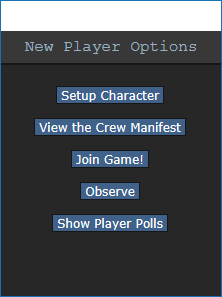
Once you've connected to a server, you'll be greeted by a small popup window labelled New Player Options.
If this is your first time playing on /tg/station, you'll need to create a character. Click on the Setup Character button, and the character creation menu will open.
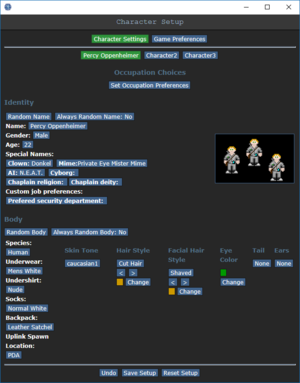
You don't need to worry about Special Names, Custom job preferences, Uplink Spawn Location, or Species - for now, make sure you're a human, and edit your appearance as you see fit. There's no difference between clothing/backpack options other than appearance, so pick what you think looks best.
Once you've finished editing your appearance, be sure to press the Save Setup button at the bottom of the window. Next, press the Set Occupation Preferences button.
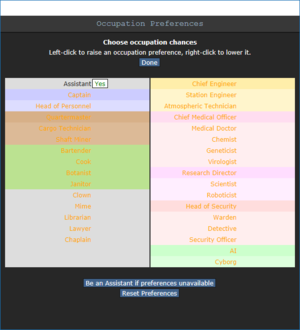

If the button next to Assistant is a red NO, click it once so that it says YES in green text. This sets your job to be assistant, no matter what.
After that, press Done, then, Save Setup. Then click on Game Preferences at the top of the character creation screen. The menu will change and have a big list of options.
Make sure all of the Special Role Settings are set to No (These control optional settings, like choosing if you'd like to roll for a traitor role - they assume you know how to play the game and are important to the round, so we want them off for now.) More importantly, change the Keybindings option to "Hotkeys". This guide will assume you're using this control scheme, as it provides quicker functions for actions than the default controls. Most of the options here are relatively self explanatory or irrelevant, so once you're done, click Save Setup one last time and close the window.
Joining the Game
Now that you've created your character, you're ready to join the game. (You may want to continue to read the guide before jumping in.)
There's two possible menus here - the lobby screen will either display a list that has Join Game! or a Ready/Not Ready toggle.
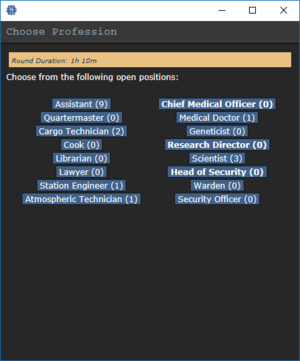
Click on the button, and a window will pop up asking you to choose a profession. The jobs available will vary, but for now, pick Assistant. (The numbers in brackets next to a job show the current number of that role - a zero means there are no players with that job in the game. When you click on the job you want, you'll be brought to the station onboard the arrival shuttle.
This is ideal, because you'll be playing the round from the beginning, when things are the going to be calm and allow you to get your bearings in a relatively safe environment. Toggle the button to Ready, then wait for the game to begin. (You can see the time until the game begins on the Lobby tab, on the top right of the game window.
Interface 101
Tabs

Before you do anything else, take a look at the top right of the game window. You'll see some tabs labelled Status, Lobby, Admin, IC, OOC, Object, and Preferences. The most important tabs are the Status and Admin tabs. If you're using internals (an oxygen tank and mask), the Status tab tells you the remaining air pressure - useful for avoiding death by suffocation. The Admin tab contains the Adminhelp button, used to contact admins directly if you have a question or believe someone is breaking the rules.
- Status
- Displays important info such as your ping, the current map, pressure remaining in airtanks, etc.
- Admin
- Contains buttons that allow you if any admins are online, and most importantly, to send a message directly to the admins (the Adminhelp button). If no admins are online, the message will be forwarded to the admin IRC channel.
- IC
- Stands for "In Character". Usually won't use this. (The Pray button allows you to send a message to any admins online in character - often used for "communicating with the gods". Another useful button is Rest, which lets you go prone at will.)
- OOC
- Stands for "Out of Character". Again, rarely needs to be used. Various functions that are related to the game, but not something your character does (eg. seeing the number of players online).
- Object
- Never used. Contains buttons to manipulate objects (eg. drag/stop dragging an object), but there are hotkeys to do these things much faster.
- Preferences
- Self explanatory - contains various options you can toggle on and off.
In the Status tab, take note of the map currently being played on the server. It'll be used later in the guide.
HUD
The biggest barrier to entry in Space Station 13 is the controls. The UI is, at a glance, complex, and the controls are unintuitive. Thankfully, once it clicks, you'll never have an issue with it again. Don't let it overwhelm you - after a round or two of practice, you should be fine.
The top right of the screen contains the action tabs mentioned previously, and the bottom right is the text log. This is where you can see what people are saying, what's happening around you, and chat such as OOC or adminhelps. The bar along the bottom of the screen is the input bar, but since we're on Hotkeys mode we won't need to use it. There's quite a few HUD elements on the main screen, so let's break them down into sections. Don't worry if you can't memorize what everything does at once - you can always come back to this guide.
The backpack ![]() icon can be toggled to show your worn equipment.
icon can be toggled to show your worn equipment.
The belt ![]() , backpack
, backpack ![]() , and pocket
, and pocket ![]() icons are all storage locations.
icons are all storage locations.
The drop ![]() and throw
and throw ![]() icons do what the name implies. Dropping is self explanatory, but the throw button is a toggle - if it's on and you click somewhere, you'll throw the item in your hand at where you clicked. (You can also press R to enable throwing.)
icons do what the name implies. Dropping is self explanatory, but the throw button is a toggle - if it's on and you click somewhere, you'll throw the item in your hand at where you clicked. (You can also press R to enable throwing.)
The pull ![]() icon only appears when dragging something, and can be pressed to let go of the object.
icon only appears when dragging something, and can be pressed to let go of the object.
The internals ![]() icon can be clicked to enable/disable your internals (oxygen tank and breath mask).
icon can be clicked to enable/disable your internals (oxygen tank and breath mask).
The resist ![]() icon can be pressed to break out of grabs, restraints, and if you're on fire, is the "stop drop and roll" button.
icon can be pressed to break out of grabs, restraints, and if you're on fire, is the "stop drop and roll" button.
The run/walk toggle ![]() icon can be pressed to switch between running and walking. Running is faster, but walking has benefits, such as being able to walk over water without slipping - useful for when the janitor doesn't put wet floor signs down.
icon can be pressed to switch between running and walking. Running is faster, but walking has benefits, such as being able to walk over water without slipping - useful for when the janitor doesn't put wet floor signs down.
The body selector ![]() icon is used to choose which body part you want to target. This is used for both targeting specific sections to heal, or targeting specific sections when attacking someone. Click a limb to target it. (You can target individual arms, legs, the head, the upper torso, the groin, the eyes, or the mouth.)
icon is used to choose which body part you want to target. This is used for both targeting specific sections to heal, or targeting specific sections when attacking someone. Click a limb to target it. (You can target individual arms, legs, the head, the upper torso, the groin, the eyes, or the mouth.)
The crafting menu ![]() icon opens the crafting menu.
icon opens the crafting menu.
The talk wheel ![]() icon can be used to make your character instantly say one of the preset phrases.
icon can be used to make your character instantly say one of the preset phrases.
![]() Oxygen warning - The air you're breathing doesn't have enough oxygen.
Oxygen warning - The air you're breathing doesn't have enough oxygen.
![]() Pressure warning - Pressure levels are too high (red) or too low (black). Low and high pressures can kill you.
Pressure warning - Pressure levels are too high (red) or too low (black). Low and high pressures can kill you.
![]() Toxin warning - You are breathing in toxic gases.
Toxin warning - You are breathing in toxic gases.
![]() Fire warning - The air is hot enough to burn you.
Fire warning - The air is hot enough to burn you.
![]() Freeze warning - The air is cold enough to freeze you.
Freeze warning - The air is cold enough to freeze you.
![]() Temperature warning - You're too cold or too hot.
Temperature warning - You're too cold or too hot.
Controls

There might seem like quite a few controls, but don't worry - you'll only be using a few the majority of the time. There's a lot of edge cases in SS13, due to the sheer nature of features and content available. You can check this page for a list of every keybinding. Although your control scheme was changed to Hotkeys in the Game Preferences menu, it may not have applied itself - if there is a large red bar going across the bottom of the screen, click somewhere on the game window and press Tab. This is the manual toggle for hotkey mode - if the bar changes to white, you're good to go.
- Use WASD to move.
- Press T to talk.
- If you add a semicolon before anything else, you'll transmit your message to the general chat radio.
- You can speak on department specific radio channels - the format is the same for each, just with a different letter. To speak on the medical channel, for example, type .m before your message. (You can also use :m or #m)
- Press O for OOC chat.
- Be careful not to mix the two chat buttons up - your cry for help might end up going in OOC, where anyone can see it at any time.
- Press M to write an emote.
- This is for nonverbal actions - for example, writing "sighs." in the text box would show as "[Character Name] sighs."
- Click on objects in the game world to interact with them. For most, you'll need to be next to or ontop of the object.
- This is used for things such as interacting with computer terminals, picking up items, using an item on something, or attacking someone.
- Right-click on something to open the context menu.
- This is slow and clunky, and you can usually perform most actions with hotkeys. There are a few examples of actions that can only be done with a right-click, but they're far and few between.
- Hold Control and click on something to drag it.
- Hold Shift and click on something to examine it.
- Press X or Middle Mouse Button to change your selected hand.
- Your selected hand is the one that will pick up an object (if empty) or use the object in that hand (if holding something). You can tell which is selected by the small box around one of your hands.
- Clickdragging is used for a couple of specific actions.
- For example, to climb onto a table, drag and drop your character to the table.
- To put things on/take things off of someone, drag and drop their character onto yourself. (To put things on them, you'll need to have the item in your selected hand.)
- You can open a container without holding it in your hand by clickdragging it onto yourself. This also works for storage items you're wearing, which is useful if your hands are full.
- You can also buckle yourself/other people to chairs using this. It can be tricky, as you have to be on top of the chair, and your mouse has to be on top of the chair's exposed sprite.
Gameplay Concepts
Before getting into anything else, it's important to note that since SS13 is such an open ended game that has other people in it, when you get in game and try to follow the guide, things may go wrong - the station might have been almost entirely consumed by a singularity, a traitor could attack you with a powerful weapon, or something no one could have predicted will kill you. It's important to not let death get to you - Rule 10 exists for a reason! There are multiple ways you can be brought back into the game - don't get frustrated if something happens.
There's a few specific concepts that are often stumbling blocks for newer players, so let's address those first. (These are all in expandable boxes to save space, but it's not a bad idea to read them beforehand.)
Playing the Game
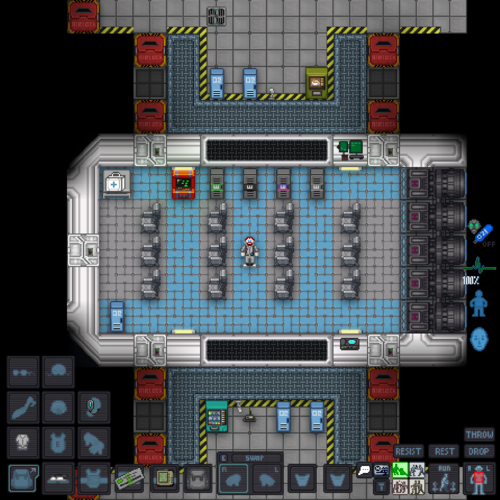
Now that we've gone over the interface and some more important game concepts, let's jump into the game. If you join a game in progress, you'll spawn on the arrival shuttle. (You'll start buckled onto a chair as the shuttle docks with the station - press the Resist button on the HUD or the picture of the chair to unbuckle yourself). Otherwise, you'll be spawned in a random, public area of the station.
/tg/station has multiple maps that the server will occasionally change to. The "standard" station layout is Box Station, but the game can also take place on Meta Station, Pubby Station, Delta Station, or Omega Station. You can visit the individual wiki pages to see the layout of a specific map.
Since each station has a unique layout, you'll likely want to use these maps to get your bearings.
Since you've chosen Assistant as your role, you'll have no responsibilities. This means you can safely attempt to get your bearings without fear of someone telling you that you need to be doing something. This guide will list a few tasks for you to perform so you can put the concepts discussed above into practice. It might be awkward at first, but it doesn't take much time to get to grips with how to control your character.
- Step 1
- Using an empty hand, click on your backpack, then click + drag the box inside to your character's sprite. This will open the box.
- Step 2
- Take the breath mask and put it on your mask
 slot (press the equipment
slot (press the equipment  icon to see it).
icon to see it). - Step 3
- Take the O2 tank and put it in one of your pockets. This leaves your hands free for other tasks.
- Step 4
- Press the internals
 icon to turn on your air supply.
icon to turn on your air supply.
This will keep you breathing clean air - make sure to avoid exposure to a vacuum for too long, and watch your air tank's supply in the Status bar!
|
|
