User:Qbopper: Difference between revisions
imported>Qbopper No edit summary |
imported>XDTM m (gotta teach em about tactical rest) |
||
| Line 106: | Line 106: | ||
; Status : Displays important info such as your ping, the current map, pressure remaining in airtanks, etc. | ; Status : Displays important info such as your ping, the current map, pressure remaining in airtanks, etc. | ||
; Admin : Contains buttons that allow you if any admins are online, and most importantly, to send a message directly to the admins (the '''Adminhelp''' button). If no admins are online, the message will be forwarded to the admin IRC channel. | ; Admin : Contains buttons that allow you if any admins are online, and most importantly, to send a message directly to the admins (the '''Adminhelp''' button). If no admins are online, the message will be forwarded to the admin IRC channel. | ||
; IC : Stands for "In Character". Usually won't use this. (The '''Pray''' button allows you to send a message to any admins online in character - often used for "communicating with the gods". | ; IC : Stands for "In Character". Usually won't use this. (The '''Pray''' button allows you to send a message to any admins online in character - often used for "communicating with the gods". Another useful button is '''Rest''', which lets you go prone at will.) | ||
; OOC : Stands for "Out of Character". Again, rarely needs to be used. Various functions that are related to the game, but not something your character does (eg. seeing the number of players online). | ; OOC : Stands for "Out of Character". Again, rarely needs to be used. Various functions that are related to the game, but not something your character does (eg. seeing the number of players online). | ||
; Object : Never used. Contains buttons to manipulate objects (eg. drag/stop dragging an object), but there are hotkeys to do these things much faster. | ; Object : Never used. Contains buttons to manipulate objects (eg. drag/stop dragging an object), but there are hotkeys to do these things much faster. | ||
| Line 113: | Line 113: | ||
In the '''Status''' tab, take note of the map currently being played on the server. It'll be used later in the guide. | In the '''Status''' tab, take note of the map currently being played on the server. It'll be used later in the guide. | ||
== Interface 101 == | == Interface 101 == | ||
Revision as of 22:26, 15 March 2017
Starter Guide
What is SS13?
Space Station 13 is a multiplayer sandbox that has a heavy focus on player interaction. In the year 2257, the megacorporation Nanotrasen has employed you as a staff member onboard their latest state of the art research station. Nanotrasen claims to be researching plasma, a mysterious new substance, but rumors are abound that the station is little more than a twisted social experiment...
Players are assigned a role onboard the station - from a scientist performing research and development of new technologies, to a lowly janitor, there's a ton of interesting ways to play. More importantly than assigning jobs, the game also randomly chooses a round type. Ranging from an all out assault on the station by nuclear operatives, sinister cult sacrificing crewmembers to summon their god, or just some good ol' fashioned traitors, every round on Space Station 13 is different.
Before Playing
It's important to read the rules before connecting for the first time. There's a lot on the page, but for now you only need to concern yourself with the Main Rules. Some common new player mistakes to avoid include:
- Asking questions in OOC that are directly related to what's happening in the round. For example, "Why did I just get killed by the clown?". (It's okay to discuss a previous round in OOC)
- Not following the name format - though there are exceptions, players are asked to use a Firstname Lastname format when creating a character.
The admin team generally tries to give players benefit of the doubt, so it's okay to mess up. As long as you're polite and willing to learn from your mistakes, you won't be in trouble.
This guide is designed for ease of use for first time players, so non-essential information is segregated to expandable text boxes. Reading these isn't necessary to get into the game, but it's recommended.
One last point: please, remember the human. Everyone is here to play a game they enjoy, so keep that in mind before you bash someone's brains in with a toolbox because they took your multitool.
Setting Up
Make your way to the BYOND download page and download the beta client - the stable client is known to cause bugs in game. Once you've downloaded, installed, and logged into the client, feel free to close it - we won't be needing to use it directly anymore. Once you're set up, choose a server to join:
- Server #1 (Sybil): <byond server=game.tgstation13.org port=1337>byond://game.tgstation13.org:1337</byond>
- Server #2 (Bagil): <byond server=game.tgstation13.org port=2337>byond://game.tgstation13.org:2337</byond>
Once you've connected to a server, you'll be greeted by a small popup window labelled New Player Options.
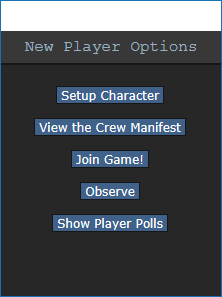
If this is your first time playing on /tg/station, you'll need to create a character. Click on the Setup Character button, and the character creation menu will open.
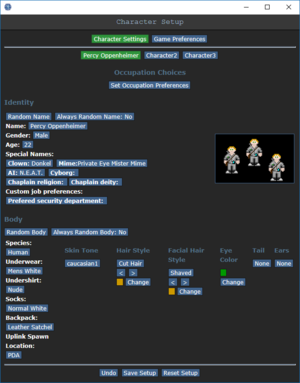
You don't need to worry about Special Names, Custom job preferences, Uplink Spawn Location, or Species - for now, make sure you're a human, and edit your appearance as you see fit. There's no difference between clothing/backpack options other than appearance, so pick what you think looks best.
Once you've finished editing your appearance, be sure to press the Save Setup button at the bottom of the window. Next, press the Set Occupation Preferences button.
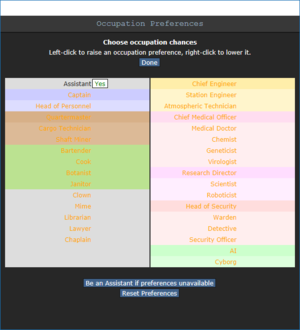

If the button next to Assistant is a red NO, click it once so that it says YES in green text. This sets your job to be assistant, no matter what.
After that, press Done, then, Save Setup. Then click on Game Preferences at the top of the character creation screen. The menu will change and have a big list of options.
Make sure all of the Special Role Settings are set to No. (These control optional settings, like choosing if you'd like to roll for a traitor role - they assume you know how to play the game and are important to the round, so we want them off for now.) Most of the options here are relatively self explanatory or irrelevant, so once you're done, click Save Setup one last time.
Joining the Game
Now that you've created your character, you're ready to join the game. /tg/station has multiple maps that the server will occasionally change to. The "standard" station layout is Box Station, but the game can also take place on Meta Station, Pubby Station, Delta Station, or Omega Station. You can visit the individual wiki pages to see the layout of a specific map.
There's two possible menus here - the lobby screen will either display a list that has Join Game! or a Ready/Not Ready toggle.
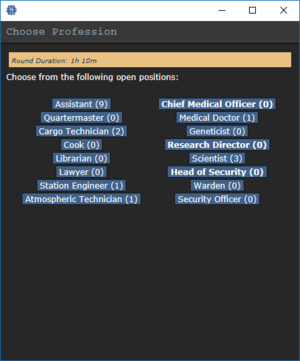

Before you do anything else, take a look at the top right of the game window. You'll see some tabs labelled Status, Lobby, Admin, IC, OOC, Object, and Preferences. The most important taabs are the Status and Admin tabs. If you're using internals (an oxygen tank and mask), the Status tab tells you the remaining air pressure - useful for avoiding death by suffocation. The Admin tab contains the Adminhelp button, used to contact admins directly if you have a question or believe someone is breaking the rules.
- Status
- Displays important info such as your ping, the current map, pressure remaining in airtanks, etc.
- Admin
- Contains buttons that allow you if any admins are online, and most importantly, to send a message directly to the admins (the Adminhelp button). If no admins are online, the message will be forwarded to the admin IRC channel.
- IC
- Stands for "In Character". Usually won't use this. (The Pray button allows you to send a message to any admins online in character - often used for "communicating with the gods". Another useful button is Rest, which lets you go prone at will.)
- OOC
- Stands for "Out of Character". Again, rarely needs to be used. Various functions that are related to the game, but not something your character does (eg. seeing the number of players online).
- Object
- Never used. Contains buttons to manipulate objects (eg. drag/stop dragging an object), but there are hotkeys to do these things much faster.
- Preferences
- Self explanatory - contains various options you can toggle on and off.
In the Status tab, take note of the map currently being played on the server. It'll be used later in the guide.
Interface 101
The biggest barrier to entry in Space Station 13 is the controls. The UI is, at a glance, complex, and the controls are unintuitive. Thankfully, once it clicks, you'll never have an issue with it again. Don't let it overwhelm you - after a round or two of practice, you should be fine.
Before you do ANYTHING else, click somewhere in the game screen, then press Tab. This enables hotkey mode. In hotkey mode, you use WASD to move, and can use various keys for actions such as talking. It's entirely possible to play without hotkey mode on, but this guide assumes you're playing with it enabled. You can tell if you're in hotkey mode or not by looking at the bar along the bottom of the screen - if it's red, you need to enable hotkey mode. If it's white, hotkey mode is enabled.
The top right of the screen contains the action tabs mentioned previously, and the bottom right is the text log. This is where you can see what people are saying, what's happening around you, and chat such as OOC or adminhelps. The bar along the bottom of the screen is the input bar - here, you can type commands (though there's little reason to - the commands are located in the tabs). There's quite a few HUD elements on the main screen, so let's break them down into sections.
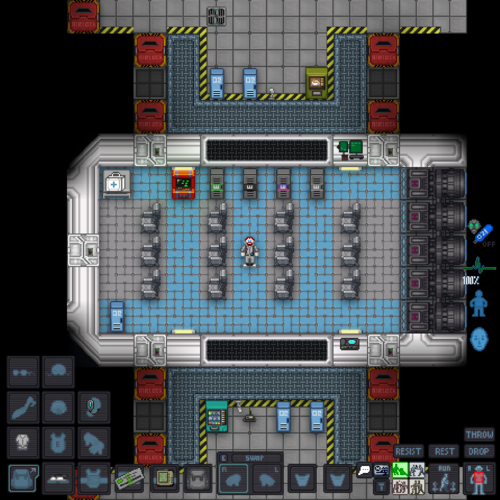
controls (wasd/talk, etc)
how your hands work
