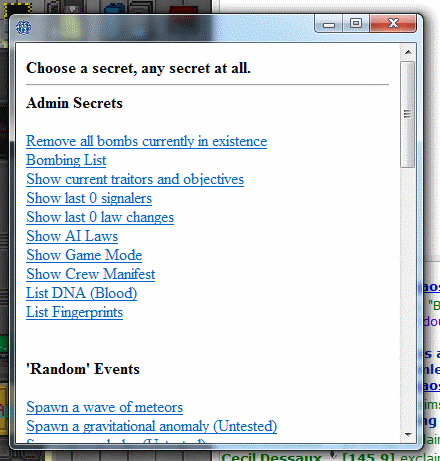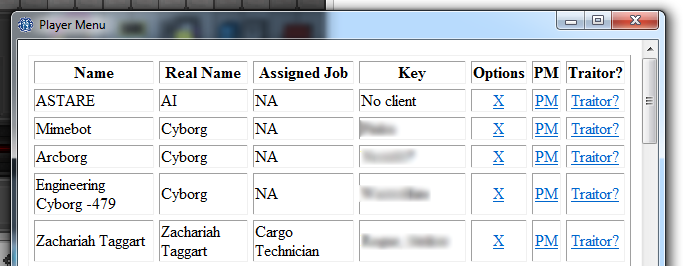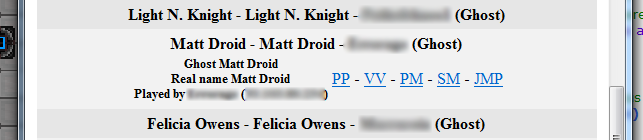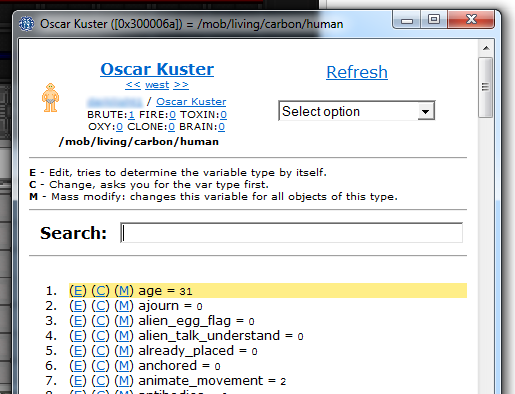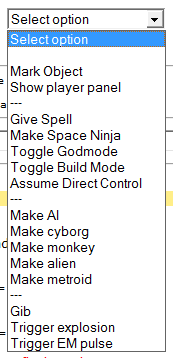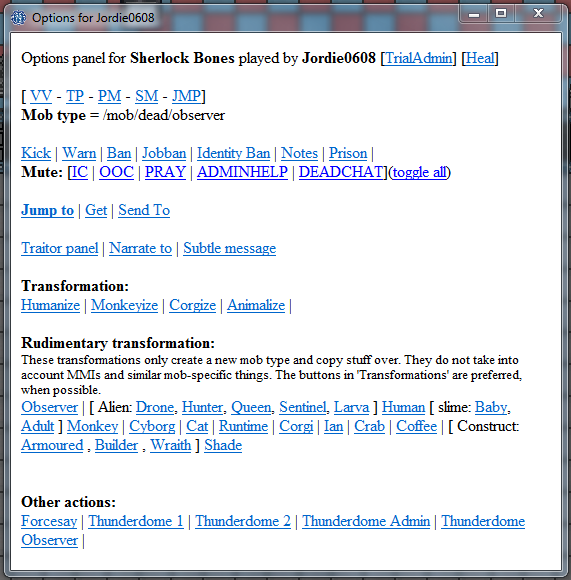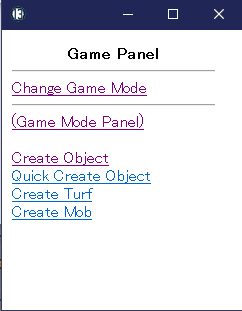Starter guide to admin tools: Difference between revisions
imported>Kingofkosmos (PICTURES NEEDED: ALL THE ADMIN TOOLS.) |
(Oops, I broke a bunch of links with that last edit) |
||
| (5 intermediate revisions by 5 users not shown) | |||
| Line 1: | Line 1: | ||
This is a quick guide intended for new administrators. It does not cover everything you need to know but just the basics. Also note that the specific verbs and options from this guide will change over time as tools change, but overall this is what the main tools look like: | This is a quick guide intended for new administrators. It does not cover everything you need to know but just the basics. Also note that the specific verbs and options from this guide will change over time as tools change, but overall this is what the main tools look like: | ||
| Line 45: | Line 44: | ||
*Click on the username to send them a '''PM''' | *Click on the username to send them a '''PM''' | ||
*Click on the '''?''' to see a short summary about the player | |||
*'''PP''' = Player panel | *'''PP''' = Player panel | ||
*'''VV''' = View variables | *'''VV''' = View variables | ||
*'''SM''' = Subtle message | *'''SM''' = Subtle message | ||
*''' | *'''FLW''' = Orbit that player (makes you a ghost before jumping) | ||
*''' | *'''TP''' = Traitor panel | ||
*'''LOGS''' = Shows logs relevant to that player | |||
*'''SMITE''' = Shows a list of IC punishments to inflict | |||
*'''SC''' = Spawn cookie (Nom) | |||
== Player panel == | == Player panel == | ||
| Line 65: | Line 68: | ||
Contains the options to make someone an antagonist and specialize their role (objectives, equipment, memory, etc.). | Contains the options to make someone an antagonist and specialize their role (objectives, equipment, memory, etc.). | ||
[[File:Traitor | [[File:Traitor Panel.png]] | ||
== Game panel == | == Game panel == | ||
This is a simple panel used to set the game mode before the round starts and to spawn objects/turfs/mobs. It's simple enough to use. | This is a simple panel used to set the game mode before the round starts and to spawn objects/turfs/mobs. It's simple enough to use. | ||
[[File:Gamepanel.png]] | |||
== Important verbs == | == Important verbs == | ||
| Line 80: | Line 85: | ||
*'''Aghost''' - returns you into your character. | *'''Aghost''' - returns you into your character. | ||
*'''adminwho''' - check which admins are connected. | *'''adminwho''' - check which admins are connected. | ||
*''' | *'''deadmin''' - if you wish to play a round as a non-admin, use this. If needed, you can regain your powers with the re-admin verb. | ||
*'''jump-to-mob/key/area/coordinate''' - makes you jump to the location. Does not make you a ghost before jumping! | *'''jump-to-mob/key/area/coordinate''' - makes you jump to the location. Does not make you a ghost before jumping! | ||
*'''jump-to-turf''' - best used if you right click a turf to jump to it. | *'''jump-to-turf''' - best used if you right click a turf to jump to it. | ||
| Line 90: | Line 95: | ||
*'''ghost-ears''' - toggles whether you hear all mobs as a ghost or just the ones in range. | *'''ghost-ears''' - toggles whether you hear all mobs as a ghost or just the ones in range. | ||
[[Category:Guides]][[Category: | [[Category:Guides]] | ||
[[Category:Administration guides]] | |||
Latest revision as of 08:02, 16 April 2022
This is a quick guide intended for new administrators. It does not cover everything you need to know but just the basics. Also note that the specific verbs and options from this guide will change over time as tools change, but overall this is what the main tools look like:
Secrets panel
Accessed by typing the verb 'secrets'
This panel is used to check the specifics of the current round. The first section is the most important one as it has links to panels which show who antagonists are, AI laws + law changes, the manifest, game mode, etc. The rest of the list are events which you can trigger. At the end of the secrets panel there is a link to the admin log, available to full game admins. This shows a log of what buttons were pressed and who pressed them so don't muck around with these buttons - It's all logged.
Player panel
Accessed by typing the verb 'player panel' or 'player panel new'
Contains a list of players with information about them. Most useful for finding players. There are two player panels available, each with their own good and bad traits.
View variables
Accessed by right clicking an item and selecting 'view variables'
Contains the interface for viewing and editing variables of objects and mobs and such. You can break the game entirely with this panel so take your time and learn what you can and what you mustn't edit! Use the search function to quickly access variables - it searches by both variable name and value.
The panel also includes an 'extended options' drop down for the object you have selected. These are things that just don't fit in the right click menu due to it becoming cluttered.
One interesting variable is called "ckey," short for "client key." It typically only shows up in mobs that a player can control, but isn't necessarily limited to such things. Altering this variable isn't recommended, but if you choose to do so, be aware that it has a number of functions.
Deleting the variable can serve to kick the player out of the game, at which point they can re-enter without fuss or muss. Changing the variable to someone else's BYOND key will put that BYOND user in control of the mob. In that way, one can assign a player to be a monkey for a while, or create a body-switching scenario by abusing the "lastkey" variable.
Adminhelps and prayers
Adminhelps arrive when players need help (they are OOC). Prayers when they pray (they are IC). The format is:
- Click on the username to send them a PM
- Click on the ? to see a short summary about the player
- PP = Player panel
- VV = View variables
- SM = Subtle message
- FLW = Orbit that player (makes you a ghost before jumping)
- TP = Traitor panel
- LOGS = Shows logs relevant to that player
- SMITE = Shows a list of IC punishments to inflict
- SC = Spawn cookie (Nom)
Player panel
Confusingly enough there is another panel called the player panel. This one is accessed by right clicking a mob and selecting 'show player panel'.
It is a terribly made panel with just links. This is where the banning usually happens.
Traitor panel
Accessed by right clicking a mob and selecting 'show traitor panel'.
Contains the options to make someone an antagonist and specialize their role (objectives, equipment, memory, etc.).
Game panel
This is a simple panel used to set the game mode before the round starts and to spawn objects/turfs/mobs. It's simple enough to use.
Important verbs
These are the first verbs you should get to know. There are many more but these will always be important.
- asay - admin channel talk (OOC)
- dsay - dead channel talk (OOC)
- Aghost - makes you a ghost.
- Aghost - returns you into your character.
- adminwho - check which admins are connected.
- deadmin - if you wish to play a round as a non-admin, use this. If needed, you can regain your powers with the re-admin verb.
- jump-to-mob/key/area/coordinate - makes you jump to the location. Does not make you a ghost before jumping!
- jump-to-turf - best used if you right click a turf to jump to it.
- player-panel / player-panel-new - shows the player panel as explained above.
- secrets - shows the secrets panel as explained above.
- toggle-adminhelp-sound - plays a sound when an adminhelp arrives so you can tab out of the game.
- toggle-hear-deatchat - toggles whether you hear deadchat.
- toggle-hear-radio - toggles whether you hear the radio (useful when dealing with many adminhelps at once with a chatty radio - in other words often).
- ghost-ears - toggles whether you hear all mobs as a ghost or just the ones in range.