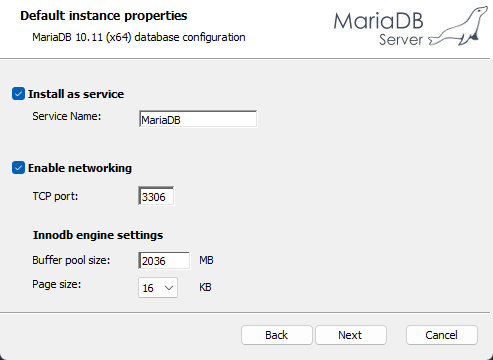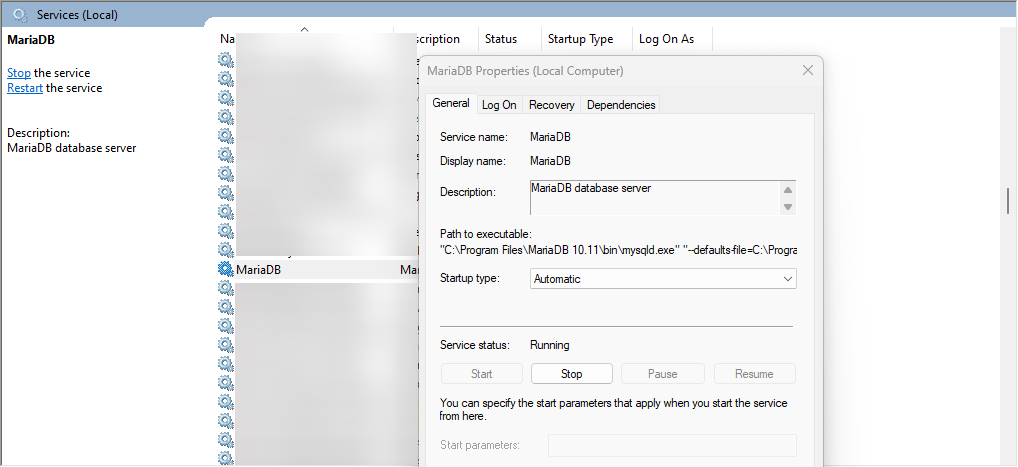Working with the database
Database Setup
When developing, it is useful to have a local database set up, for a variety of reasons.
This guide is a walk through for local testing database installation, however it will work for a production deployment so long as secure passwords are used and firewall settings protect the database from external connection.
Since savefiles no longer store character info, your character and preferences will reset between each startup. This can be problematic in adding a lot of time to the development and testing cycle. As such, it’s useful to set one up. This is a guide on how to do so.
Setup MariaDB (Windows)
Download and install MariaDB Community Server for your operating system. Be sure to install the following components:
- Database Instance
- Client Programs
- HeidiSQL
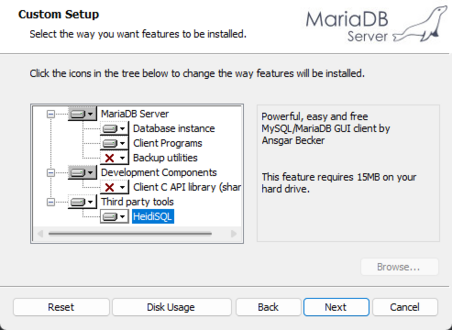
Set a root password, something you will remember. It doesn’t need to be properly secure if it's for local testing, since you won’t be storing anything or hosting it publicly. Do not enable remote access for root.
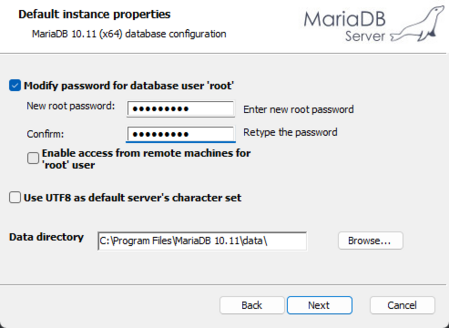
Install it as a service, with networking enabled. The default settings are fine. This means it will run 24/7 in the background. You can manage this in the Windows Services viewer.
Open HeidiSQL, Click on new to create a new session, check prompt for credentials and leave the rest as default.
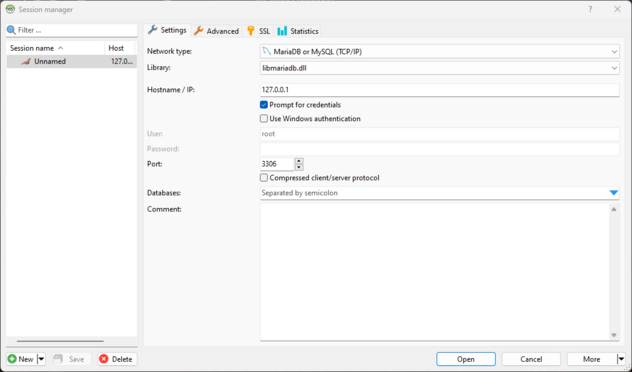
Click save, then click open and enter in root for the username and the password you setup during the installation.
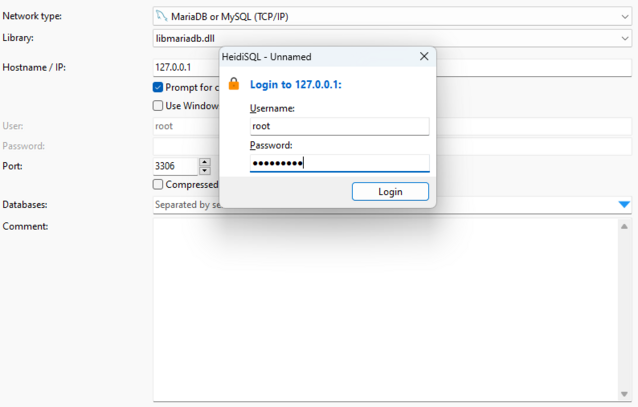
Right click on the server entry in the left side plane (the area with information_schema, mysql, etc) (the server entry will be the first one) and go to Create new -> Database
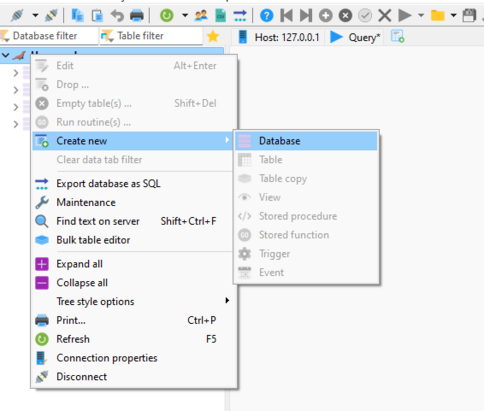
You can name it anything at this step. The default config is ss13beedb, so go ahead and use that. Don’t name it test, or you will have security issues.
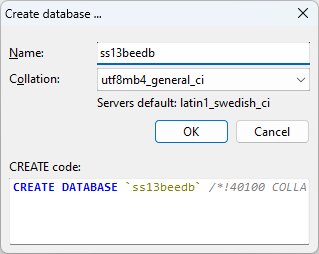
Select the database you just created and then go to File -> Open SQL File and open the file beestation_schema.sql file located at SQL/beestation_schema.sql. You can also find it here, but it may be newer than the version you are using. If it asks you to auto-detect, hit Yes. Ignore any “access violation” errors, the import works anyway.
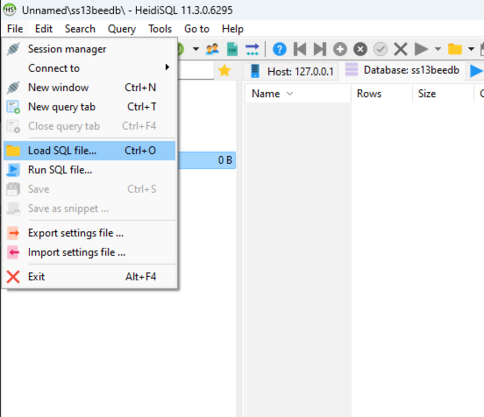
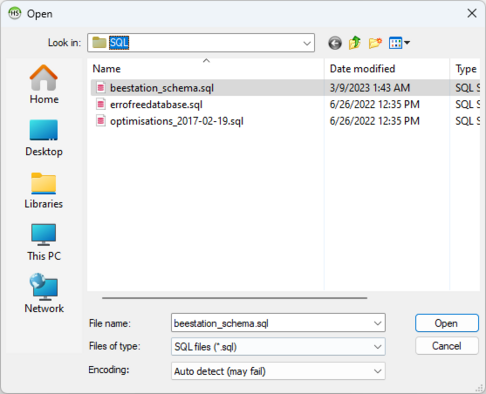
Press the blue play icon in the topic bar of icon hieroglyphs and pray. If the schema imported correctly you should have no errors in the message box on the bottom.
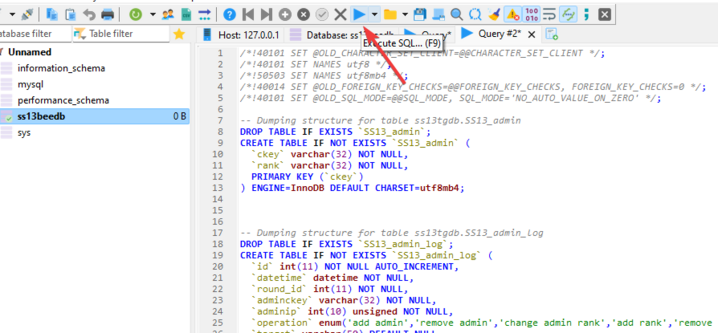
Create a new user account for the server by going to Tools -> User Manager.
- Username: Anything, but
ss13dbuseris the default - Password: Any string of random text, you don’t need to remember it, just paste it into your database config. You can randomly generate one by pressing the arrow on the password field. Be sure to copy it.
- From host:
127.0.0.1 - Permissions: Press “Add object”, select the database you created. Under the new object, add:
SELECTDELETEINSERTUPDATE
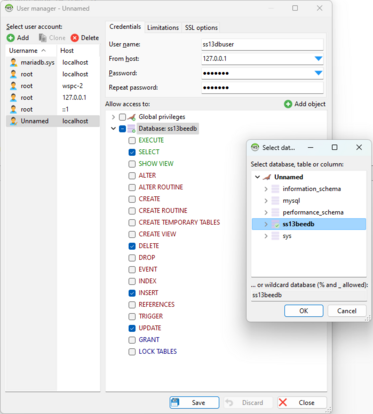
Update dbconfig
Now, on your local copy of the repository, open config/dbconfig.txt in a text editor.
Set the following:
- Uncomment
SQL_ENABLEDby removing the#in front of it. ADDRESS 127.0.0.1PORT 3306FEEDBACK_DATABASE ss13beedb(or whatever you set)FEEDBACK_LOGIN ss13dbuser(or whatever you set)FEEDBACK_PASSWORD password(replace with the password you set for the created user)
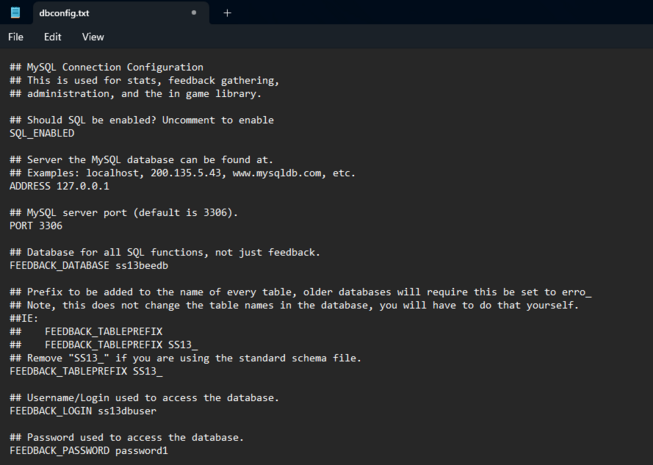
Skip Worktree
Now, on git, this will create tracked changes that you don’t want to commit to any future PRs. So you need to tell git to not process any changes in the file. If you use git command line, this is trivial.
Run git update-index --skip-worktree config/dbconfig.txt. Git will now ignore changes to this file locally. If you wish to undo this at any point, run git update-index --no-skip-worktree config/dbconfig.txt.
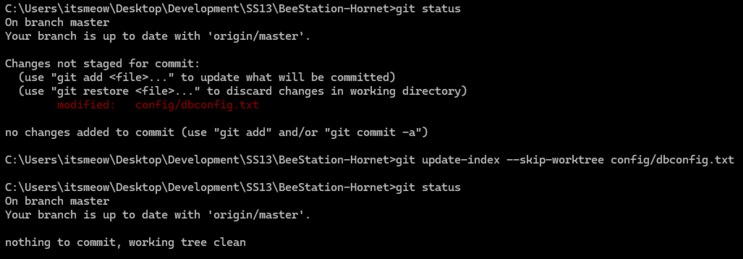
If you do not use command line, you should still be able to accomplish this somehow, google the equivalent for whatever tool you use.
Other database options
Database based banning
Offers temporary jobbans, admin bans, cross-server bans, keeps bans logged even after they've expired or were unbanned, and allows for the use of the off-server ban log.
To enable database based banning:
- Open config/config.txt
- Add a # in front of BAN_LEGACY_SYSTEM, so the line looks like "#BAN_LEGACY_SYSTEM"
- Done. Note that any legacy bans are no longer enforced once this is done! So it's a good idea to do it when you're starting up.
Database based administration
Offers a changelog for changes done to admins, which increases accountability (adding/removing admins, adding/removing permissions, changing ranks); allows admins with +PERMISSIONS to edit other admins' permissions ingame, meaning they don't need remote desktop access to edit admins; Allows for custom ranks, with permissions not being tied to ranks, offering a better ability for the removal or addition of permissions to certain admins, if they need to be punished, or need extra permissions. Enabling this can be done any time, it's just a bit tedious the first time you do it, if you don't have direct access to the database.
To enable database based administration:
- Open config/config.txt
- Add a # in front of ADMIN_LEGACY_SYSTEM, so the line looks like "#ADMIN_LEGACY_SYSTEM"
- Do the steps described in Adding your first admin.
- Done. Note that anyone in admins.txt lost admin status, including you! So do the step above! You can repeat it for everyone, as it's a lot easier to do that and just correct permissions with the ingame panel called 'permissions panel'.
- If your database ever dies, your server will revert to the old admin system, so it is a good idea to have admins.txt and admin_ranks.txt set up with some admins too, just so the loss of the database doesn't completely destroy everything.
If you need more help, ask in Discord.
Contribution guides
| |
| General | Development, Downloading the source code / hosting a server, Guide to git, Game resources category, Guide to changelogs |
| Database (MySQL) | Setting up the database, MySQL |
| Coding | Understanding SS13 code, SS13 for experienced programmers, Binary flags, Text Formatting, Guide to signals |
| Mapping | Guide to mapping, Map merger, Exploration Ruins |
| Spriting | Guide to spriting |
| Wiki | Guide to contributing to the wiki, Wikicode |